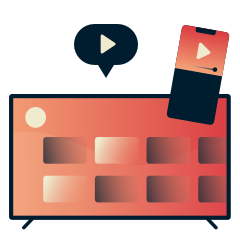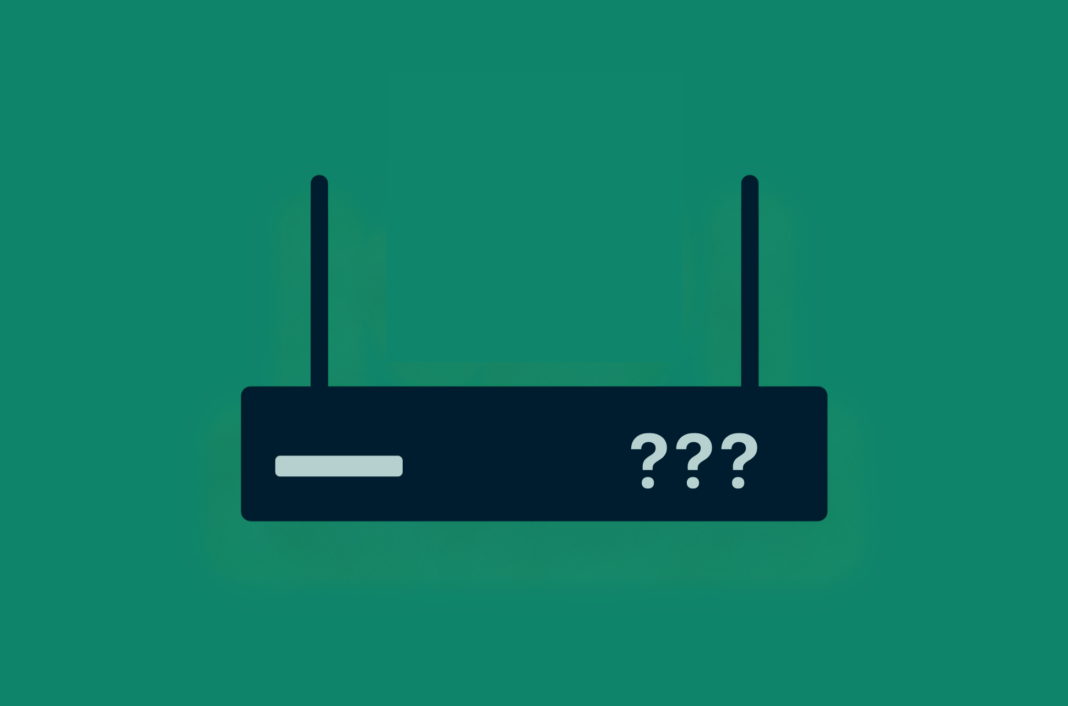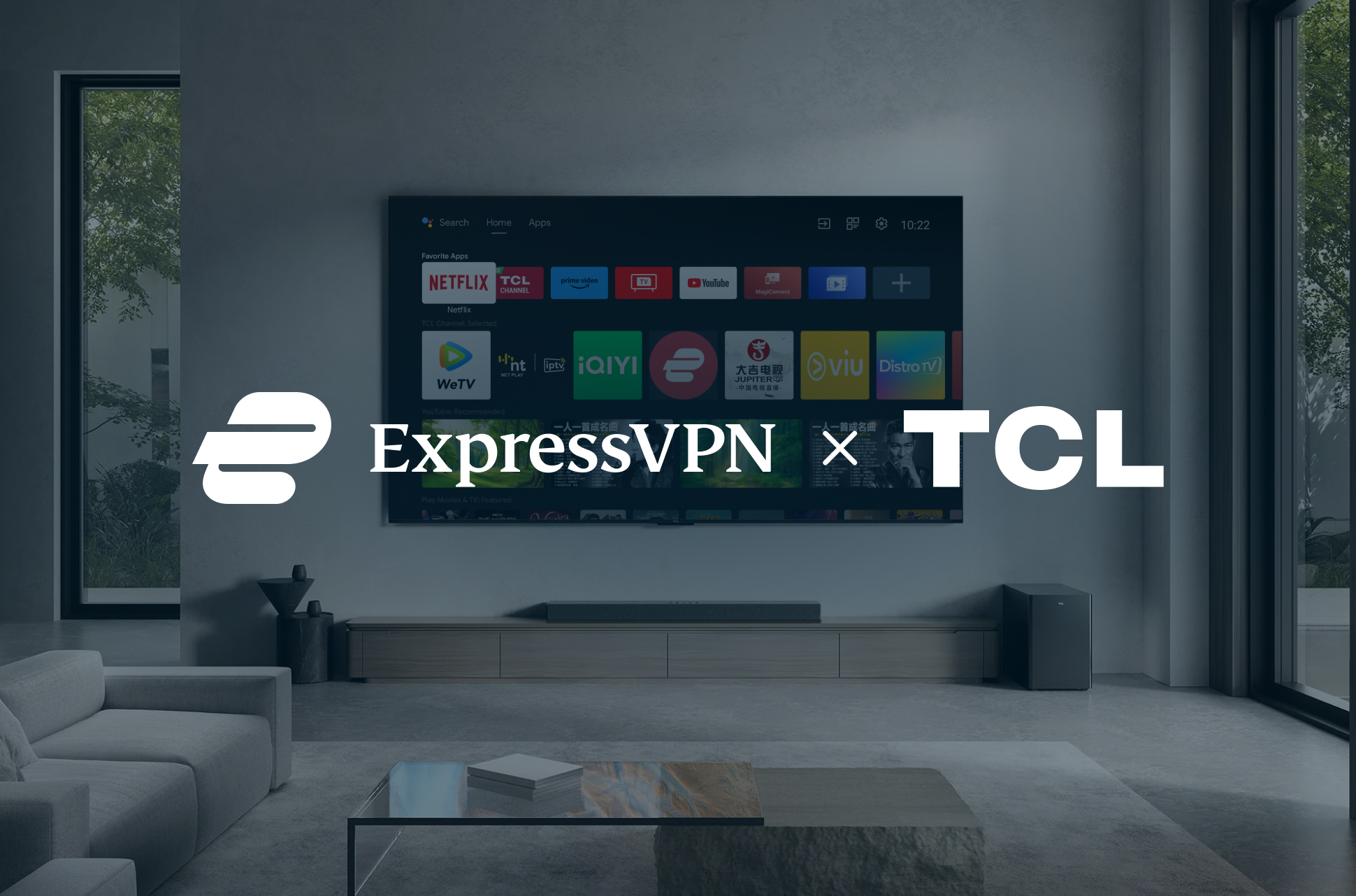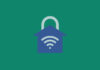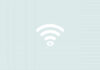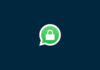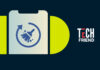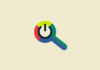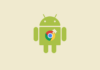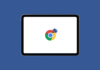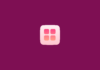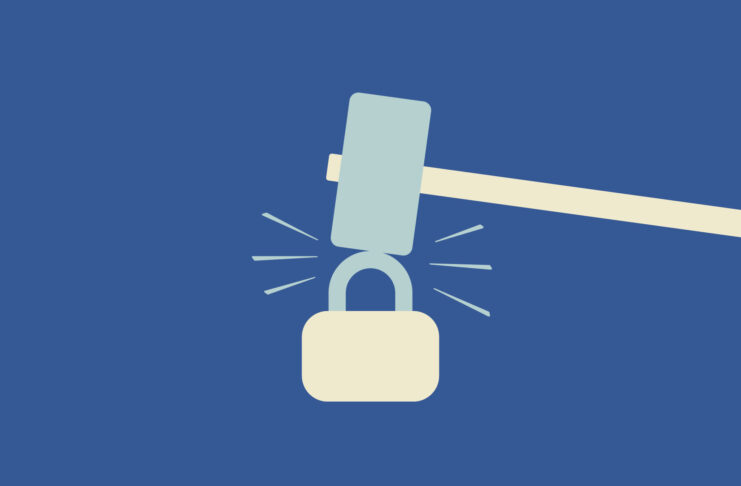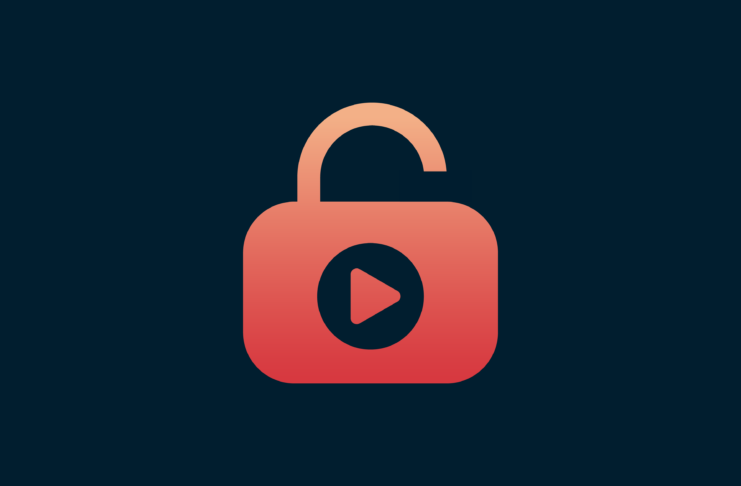Tired of a weak Wi-Fi signal in the far reaches of your home and the forever-buffering videos that come with it? Choosing the right router can transform your Wi-Fi experience. This guide will show you how to select a router for your home that delivers high speeds, good coverage, and the additional features you need for a seamless, secure online experience.
Jump to…
What kind of router do you need?
Consider how much you want to spend
Check for ISP compatibility
Check for speed support
Wi-Fi standards explained
Look at wireless protocol
Use mesh Wi-Fi, extenders, or powerline adapters
Consider router security standards
What kind of router do you need?
Before you decide on a router, you need to identify your own needs according to how and where the router will be used.
- The router’s purpose: What will your primary use for Wi-Fi be? For instance:
- Basic browsing and email: A basic router should suffice for light internet usage.
- Streaming HD video: Look for a router that can handle at least 50 Mbps for smooth streaming without buffering.
- Online gaming: Gamers need a router with low latency (signal delay) for responsive gameplay. Look for features like Quality of Service (QoS) that prioritizes gaming traffic.
- 4K streaming and VR: For these bandwidth-hungry activities, consider a high-performance router supporting Wi-Fi 6 and speeds exceeding 100 Mbps.
- Travel: A portable travel router is designed to simplify the process of connecting to public Wi-Fi networks. For instance, if you’re traveling as a family and have dozens of devices to connect to your hotel’s Wi-Fi, you can simply connect the travel router to the Wi-Fi, with all the devices already connected to the router. A portable VPN router like our Aircove Go does this while adding VPN protection (for ExpressVPN subscribers), securing all your devices—which is especially important on public networks.
- How many devices will connect to it: The number of devices using your Wi-Fi simultaneously affects overall speed. If you have a smart home with many connected devices, a router with features like MU-MIMO (Multi-User, Multiple-Input, Multiple-Output) technology can efficiently handle multiple connections.
- The size and layout of your home: The size and layout of your home significantly impacts signal strength. Larger homes or those with thick walls may experience weak signal areas. Mesh Wi-Fi systems or extenders may be required to reach dead zones.
Consider how much you want to spend
Choosing a router doesn’t have to break the bank. Here’s a general breakdown to help you pick the perfect option for your needs:
- Budget-conscious (Under 100 USD): If you’re a casual internet user with a small home and a basic internet plan, a router under 100 USD will likely suffice. Look for a dual-band Wi-Fi 5 model with a few LAN ports for wired connections.
- Balanced price-performance (100-200 USD): This is a sweet spot for many people. Routers in this range offer a good balance between affordability and features. You can expect Wi-Fi 5 or Wi-Fi 6 with features like parental controls or guest networks, making it sufficient for most people.
- Performance and enthusiast options (200 USD and up): If you have a large home or numerous devices, or are a serious gamer or general internet power user, you’ll benefit from a high-performance router. In this range ($200 and above), you’ll find routers with top-tier features like Wi-Fi 6E, tri-band technology, beamforming for focused signal strength, powerful processors for smooth data handling, and advanced security options. This category also includes mesh Wi-Fi router systems, which can extend to cover even the largest homes or offices, potentially exceeding $1000 for comprehensive signal coverage.
Check for ISP compatibility
You may find the perfect router, only to discover that it’s not compatible with your internet service provider (ISP). Here’s how to check for ISP compatibility:
- Contact your ISP: The easiest way is to contact your ISP directly and inquire about compatible routers. They might even have a list of recommended models.
- Check the router manufacturer’s website: Many router manufacturers list compatible ISPs on their website. Look for a compatibility checker tool or search for a list specific to your region and ISP.
- Read online reviews: User reviews on retailer websites, YouTube, or tech forums can sometimes mention compatibility issues with specific ISPs. This can be helpful additional information, but you should generally prioritize confirmation from your ISP or the manufacturer.
Check for speed support
Ensure that your chosen router actually supports the speeds you’re paying your ISP for. This is especially important if you have high internet speeds such as gigabit internet (1000 Mbps). There’s no point getting the best internet available if your router can’t take advantage of it!
Supported speed information should be easily available from the retailer where you’re buying the router or on the official manufacturer website.
Keep in mind that some future-proofing can also pay off here. If you plan on upgrading someday or think you may move somewhere that has faster speeds, buying a router with better specs could be a wise investment.
Wi-Fi standards explained
Wi-Fi standards can be a little confusing, with different standards offering different capabilities in terms of speed, range, and capacity. Here’s a basic overview:
Wi-Fi 4 (802.11a/b/g/n)
Early standards like 802.11b/g offer speeds up to 54 Mbps. 802.11n, introduced in 2009, supports up to 600 Mbps and operates on both 2.4 GHz and 5 GHz bands.
Wi-Fi 5 (802.11ac)
Launched in 2014, 802.11ac uses the 5 GHz band for less interference and speeds up to several Gbps, suitable for HD streaming and gaming.
Wi-Fi 6 and 6E (802.11ax)
Wi-Fi 6, released in 2019, enhances speed, efficiency, and device capacity, supporting up to 9.6 Gbps. Wi-Fi 6E is an extension of Wi-Fi 6 that utilizes the newly available 6 GHz band. This wider band allows for even higher performance and lower latency, ideal for bandwidth-hungry applications.
Wi-Fi 7
Wi-Fi 7 is the latest standard, promising significantly increased throughput, lower latency (making it even better for gaming), as well as dealing better with multiple devices and a congested network environment.
Since it’s such a new standard, device rollout will take some time, but Wi-Fi 7 marks the current cutting-edge of wireless technology. You can already buy some routers with this standard, but they may not support the full range of Wi-Fi 7 features until the standard is fully finalized.
Look at wireless protocol
Beyond Wi-Fi standards, there are additional wireless protocols within routers that can impact your network performance. Here’s a breakdown of some key protocols you’re likely to see:
- Dual-band vs. tri-band: This refers to the number of frequency bands that a router uses. Dual-band routers utilize both the 2.4 GHz and 5 GHz bands. The 2.4 GHz band offers wider range but is more likely to suffer from interference from other devices like Bluetooth devices, microwaves, and cordless landline phones. While the 5 GHz band provides faster speeds, it also uses “shorter” waves, which make it less effective at penetrating objects like walls, and give it a shorter range. Tri-band routers add another 5 GHz band, offering dedicated bandwidth for high-performance devices while maintaining good overall network performance.
- MU-MIMO (Multi-User, Multiple-Input, Multiple-Output): This allows a router to communicate with multiple devices simultaneously, improving efficiency and reducing lag, which is especially beneficial for homes (and especially offices) with many connected devices.
- Beamforming: While this sounds like some type of sci-fi technology, beamforming simply focuses the Wi-Fi signal towards connected devices, rather than broadcasting it in every direction. This improves signal strength and reduces interference, leading to a more stable connection.
Use mesh Wi-Fi, extenders, or powerline adapters
Instead of relying solely on your router to do the heavy lifting, you can employ a few other pieces of technology to ensure you have reliable and fast internet in all the corners of your home, including:
- Wi-Fi extenders: A Wi-Fi extender acts as a receiver and repeater for your existing router’s signal. It picks up the weakening signal, amplifies it, and rebroadcasts it to extend the coverage area. While they can be relatively affordable, they can also decrease performance on the rebroadcast signal since they’re reliant on the strength of the signal they’re receiving in the first place.
- Mesh Wi-Fi: A mesh Wi-Fi system is a multi-unit solution that completely replaces your existing router. It’s made up of a main router and additional units strategically placed around your home. In unison, these create a blanket of strong Wi-Fi throughout your entire house and eliminate dead zones. Mesh Wi-Fi can be quite costly, but it’s ideal for larger homes with complex layouts or thick walls that can weaken traditional router signals.
- Powerline adapters: Weird as it sounds, powerlines work by sending your local internet signal around via the electrical lines in your home. Depending on the distance between each powerline device, these can often be better for gaming since they act similarly to a wired connection and can help reduce latency compared with a wireless setup. Their performance also depends on the quality and location of the wiring in your walls.
Note that some of these may or may not include LAN (ethernet) ports. For instance, if you install a powerline adapter somewhere near your gaming console or PC, you may want to connect to it via an ethernet cable to ensure the lowest possible latency. Ensure the device you buy actually supports wired connections if this is the case.
Consider router security standards
There are a few things to pay attention to to ensure your router is keeping you and other users safe:
- Encryption protocols: Look for a router that supports the latest and most secure encryption protocol, WPA3 (Wi-Fi Protected Access 3). WPA3 offers significant improvements over the older WPA2 standard, making life a lot harder for hackers who want to crack your Wi-Fi password.
- Guest network: A guest network lets you provide temporary internet access to visitors without giving them access to your entire home network and its connected devices. This is a valuable (and often overlooked) security feature, especially if you frequently have guests over.
- VPN integration: While you can install VPN apps on your devices individually, a VPN router gives all devices connected to your Wi-Fi the benefits of a VPN. ExpressVPN’s Aircove router has ExpressVPN software built in. Setup takes five minutes. You’ll need an ExpressVPN subscription to use the VPN functionality.
- Parental controls: If you have children in your home, consider a router with built-in parental controls. These allow you to restrict access to certain websites, schedule internet access times, and filter content to create a safe online environment for your kids.
- Firewall: A firewall acts as a barrier between your home network and the internet, filtering incoming and outgoing traffic and blocking potential threats. Most routers have built-in firewalls, but some offer more advanced features for enhanced security.
FAQ: How to choose a router
Should I buy my own router or use the one provided by my ISP?
A router provided by your internet service provider (ISP) offers pre-configured convenience and compatibility, ensuring everything simply works from the get-go. However, these routers can range from years-old tech to more recent models, and they often lack more advanced features.
Buying your own router gives you more control and choice. You can pick a feature-rich model with the latest technology, perfect for larger homes, gamers, or those who prioritize customization. The downside is an upfront cost and potentially some setup effort (though it’s generally quite straightforward).
For casual users with basic plans, an ISP router might suffice. But if you crave flexibility and top performance, buying your own router is the way to go.
I see routers with speeds like “AC3000.” What does that mean?
The numbers (like “AC3000”) you see advertised with routers refer to the device’s theoretical maximum data transfer rate, typically expressed in Megabits per second (Mbps) or Gigabits per second (Gbps). However, it’s important to understand that this number doesn’t represent the actual speed you’ll experience on your devices.
In this case, “AC3000” refers to an AC router (Wi-Fi 5 standard) with a combined maximum speed of 3000 Mbps. This speed is further divided across two bands: the 2.4 GHz band (typically slower but with wider reach) and the 5 GHz band (faster but with shorter range).
Of course, this is only a theoretical speed that could be reached under ideal conditions. In reality, your internet plan, distance from the router, signal interference from other devices, and objects like walls will all play into the real speed you can achieve.
What are some security features I should look for in a router?
Some security features to look out for in a router include WPA3 encryption, guest network capabilities, parental controls (if needed), and a built-in firewall. Bonus points for VPN compatibility if you use a VPN service. Regularly update your router’s firmware for optimal security.
I live in a large house with thick walls. What can I do to improve Wi-Fi coverage?
You have a few options in this case:
- Optimize router placement: Try placing your router in a more central location, or one closer to where most of your devices are used.
- Mesh Wi-Fi system: Ideal for large homes, creates a blanket of strong Wi-Fi with multiple units.
- Wi-Fi extender: More affordable for small dead zones, extends existing signal but might cause lag.
- Powerline adapters: These use the electrical wiring in your home to extend Wi-Fi, which can help maintain lower latency compared with extenders. However, they tend to impact speeds and are quite reliant on the quality and routing of the wiring in your home.
Each of these have their pros and cons, so consider what’s important to you before upgrading.