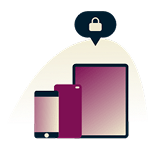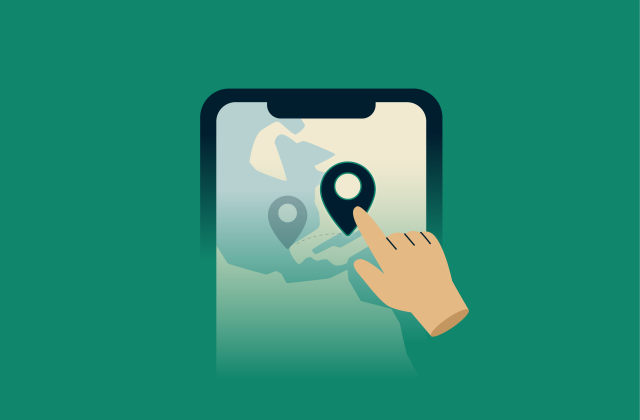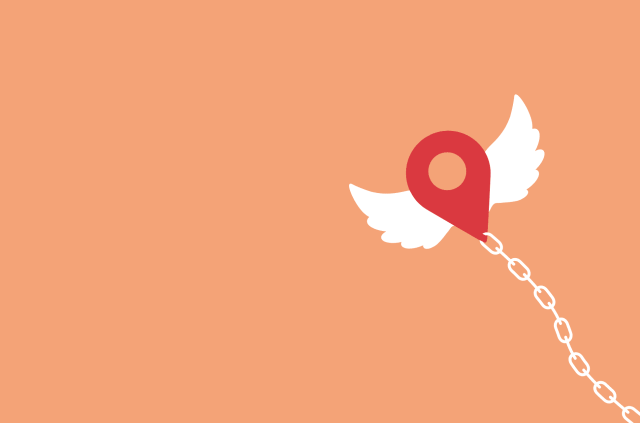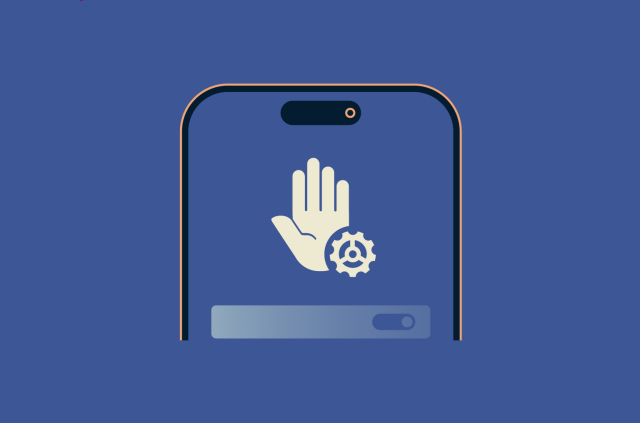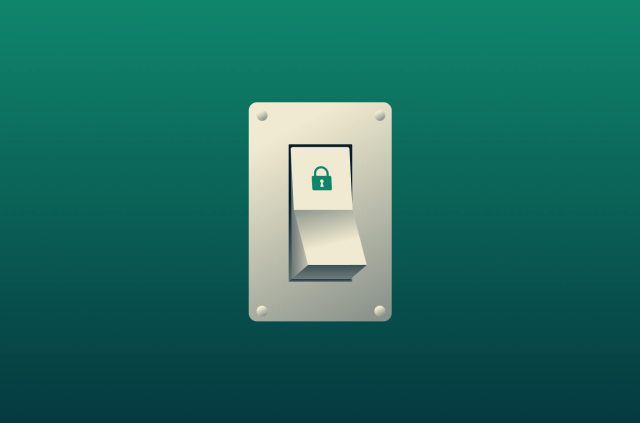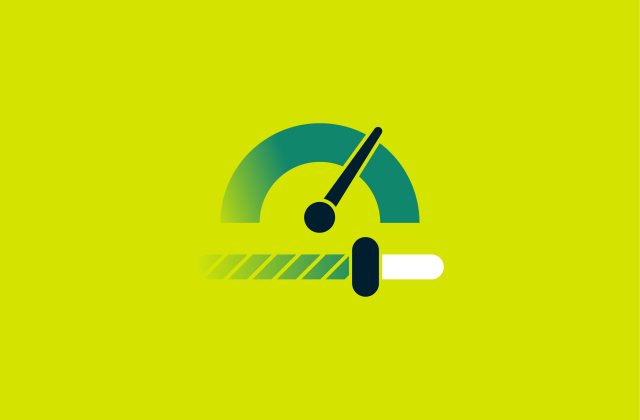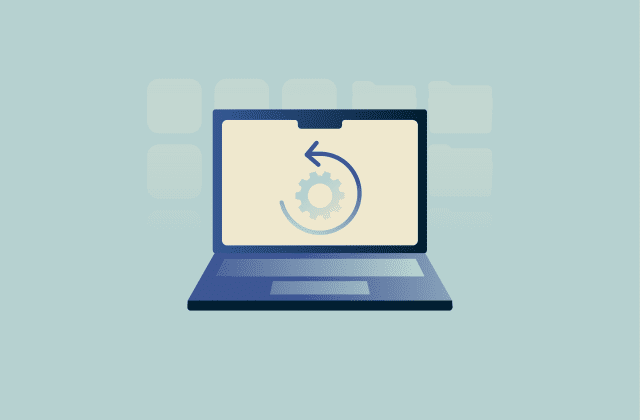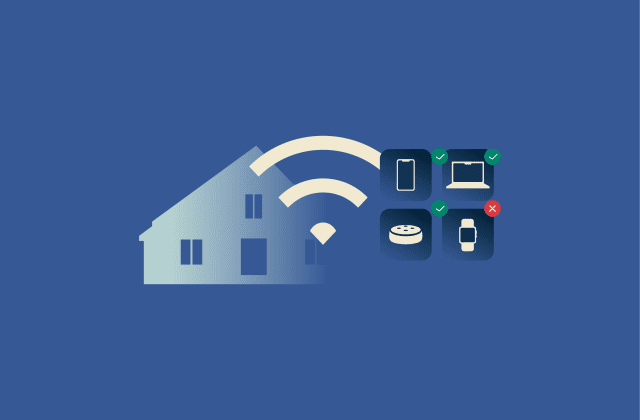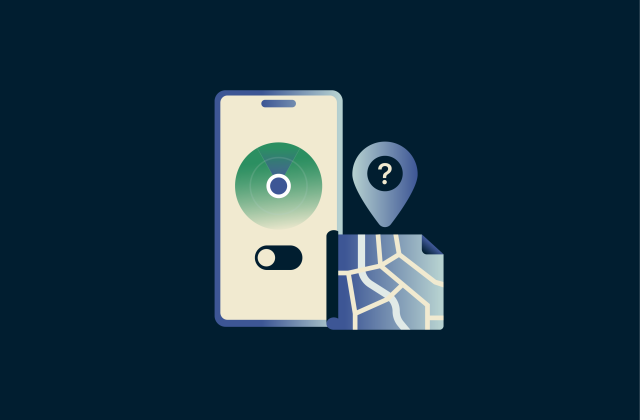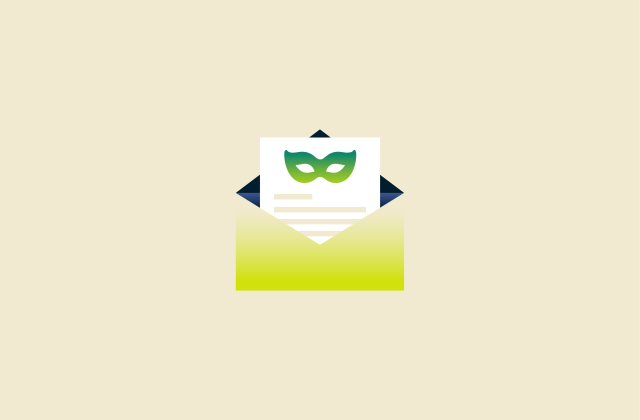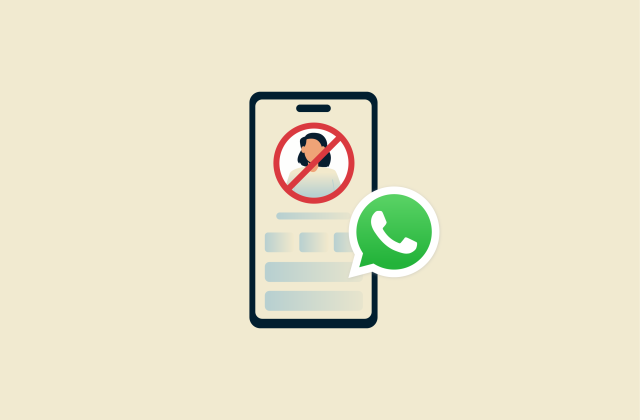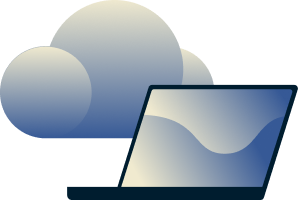How to change IP address on iPhone (fast and easy methods)
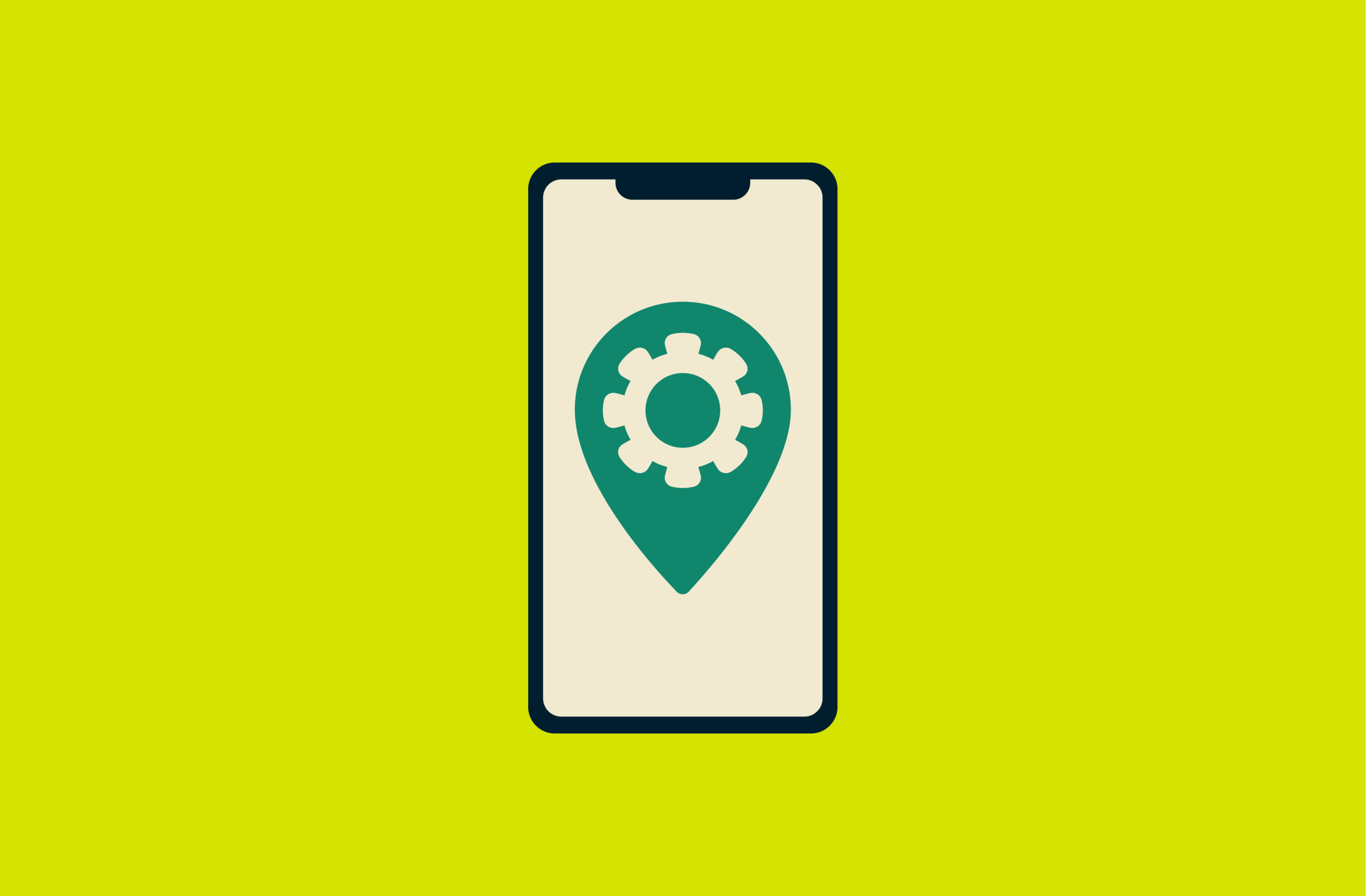
Changing your iPhone’s IP address might sound a bit technical, but it’s actually quick and easy, and it can be surprisingly useful, whether you’re trying to boost your privacy or troubleshoot a network issue.
This article walks you through several simple ways to change your IP address on an iPhone, including using a VPN or proxy, connecting through the Tor network, or adjusting your iOS settings manually. No matter your reason or skill level, there’s a method here that’ll work for you.
Quick guide: How to quickly change your IP address on iPhone
- Sign up for ExpressVPN and download the iPhone app.
- Log in and select a server location.
- Press the connect button to change your IP address.
What is an IP address on an iPhone?
Think of an IP address as your iPhone’s way of introducing itself online. It’s a string of numbers that helps your device connect to the internet and tells websites or apps where to send the data you’re asking for, like directions back to your phone.
But not all IP addresses are the same. Some are only used inside your home network, while others are visible to the rest of the internet. Let’s break that down.
What is a public IP address?
A public IP address is the one your internet service provider (ISP) assigns to you. It’s what the outside world sees when you go online; websites, apps, and online services use it to figure out your location and serve you the right content.
This address can reveal general location info like your city, region, or area code. It doesn’t pinpoint your exact street, but it’s enough for services to show local content or targeted ads.
Most people have what's called a dynamic IP address, which can change every so often, like when you restart your router or switch networks. If you have a static IP, on the other hand, it stays the same all the time.
Learn more: Read our guide to find out the difference between static IP and dynamic IP addresses.
What is a private IP address?
A private (or local) IP address is the one your home Wi-Fi router gives to your iPhone. It’s only used within your local network, so no one outside your home sees it.
This is the IP address you’ll usually check when you’re fixing Wi-Fi problems or setting up another device, like a smart speaker or printer, on the same network.
Why you might want to change your IP address
Here are some common reasons why people change their IP addresses:
When to change your public IP address
Your public IP is the one websites and services see when you go online. Changing it can help you:
- Improve your online privacy: Changing your IP address makes it harder for websites, apps, or even your ISP to keep tabs on what you're doing. If you're sharing sensitive info or just want to mask your location, using a VPN or the Tor Browser can help protect your real IP and give you some extra privacy.
- Avoid tracking and targeted ads: Your IP address is one way companies track you online. Switching to a different IP can throw off trackers and help limit those hyper-personalized ads.
- Test websites and software: If you're a developer or just curious, changing your IP lets you see how websites or apps behave in other parts of the world. You can check if content loads properly, test region-specific features, or make sure nothing breaks for users in different countries.
- Get better speeds: Using a VPN on your iPhone can sometimes help boost your speeds, especially if your provider is throttling certain traffic or routing you inefficiently. It might connect you through a more optimized server path, which can result in more stable or slightly faster speeds. Just keep in mind: this won’t fix slowdowns caused by your data plan or a weak Wi-Fi signal.
- Safely access sites and services from anywhere: Changing your IP address helps you reach websites and services that might be restricted on certain networks, like school or office Wi-Fi, or unavailable in your region.
When to change your private IP address
Your private IP is used inside your local Wi-Fi network. Changing it is useful when you:
- Troubleshoot network issues: If your connection’s acting up or a device isn’t working properly on your home network, changing your private IP can help fix conflicts or refresh the connection.
- Set up devices manually: Some routers or smart home setups require a manual private IP address for things to work smoothly.
- Reset your network settings: If you want a clean slate (like after switching routers or networks), resetting your private IP is part of that process.
How to find your IP address on iPhone
Finding your IP address on your iPhone is easier than you might think. Your iPhone has both a private and a public IP address; here’s how to find both:
Finding your public IP address
To see your public IP on your iPhone, open Safari (or any browser) and visit an IP address lookup site like ExpressVPN’s IP checker. It’ll quickly show your public IP and location, so you know what info websites can see.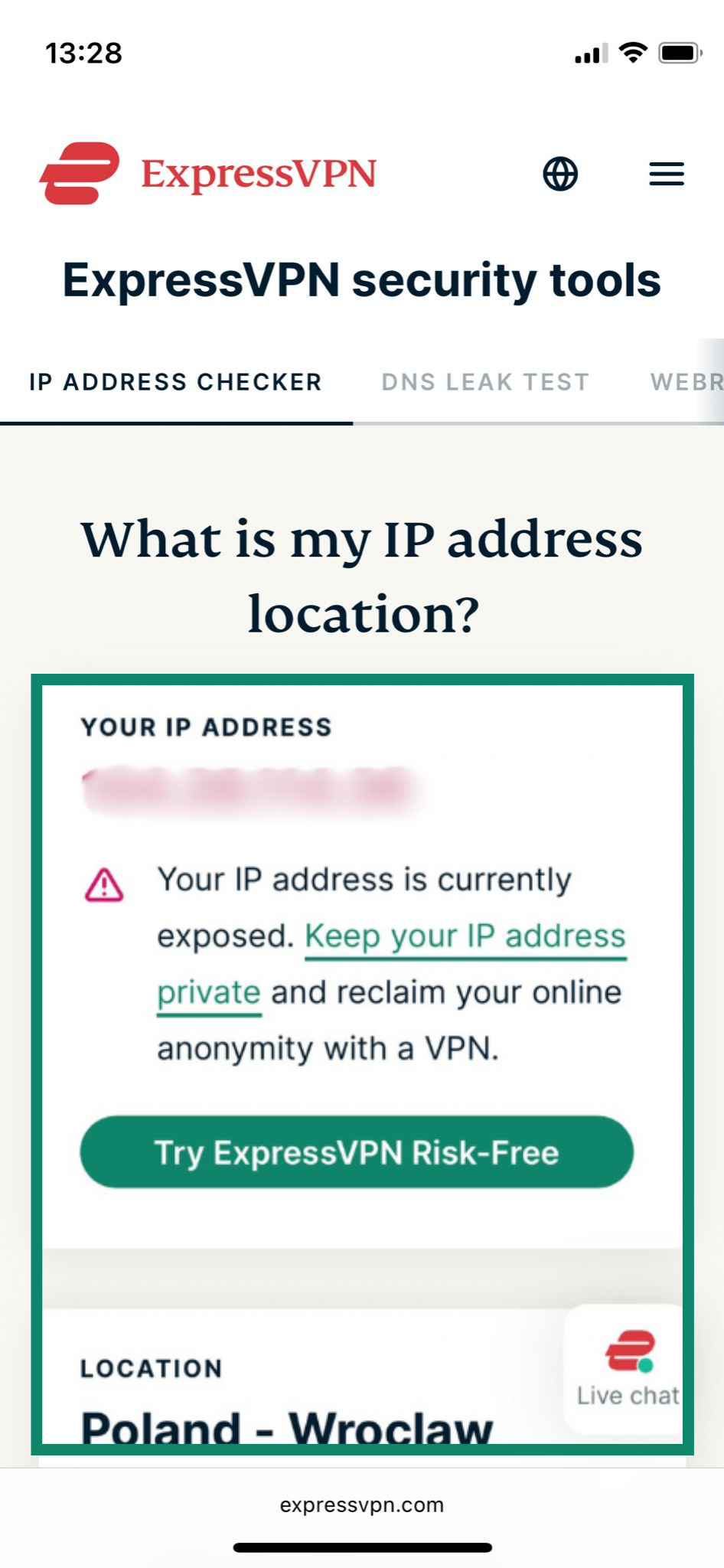
Finding your local IP address
- Open the Settings app on your iPhone and go to Wi-Fi.
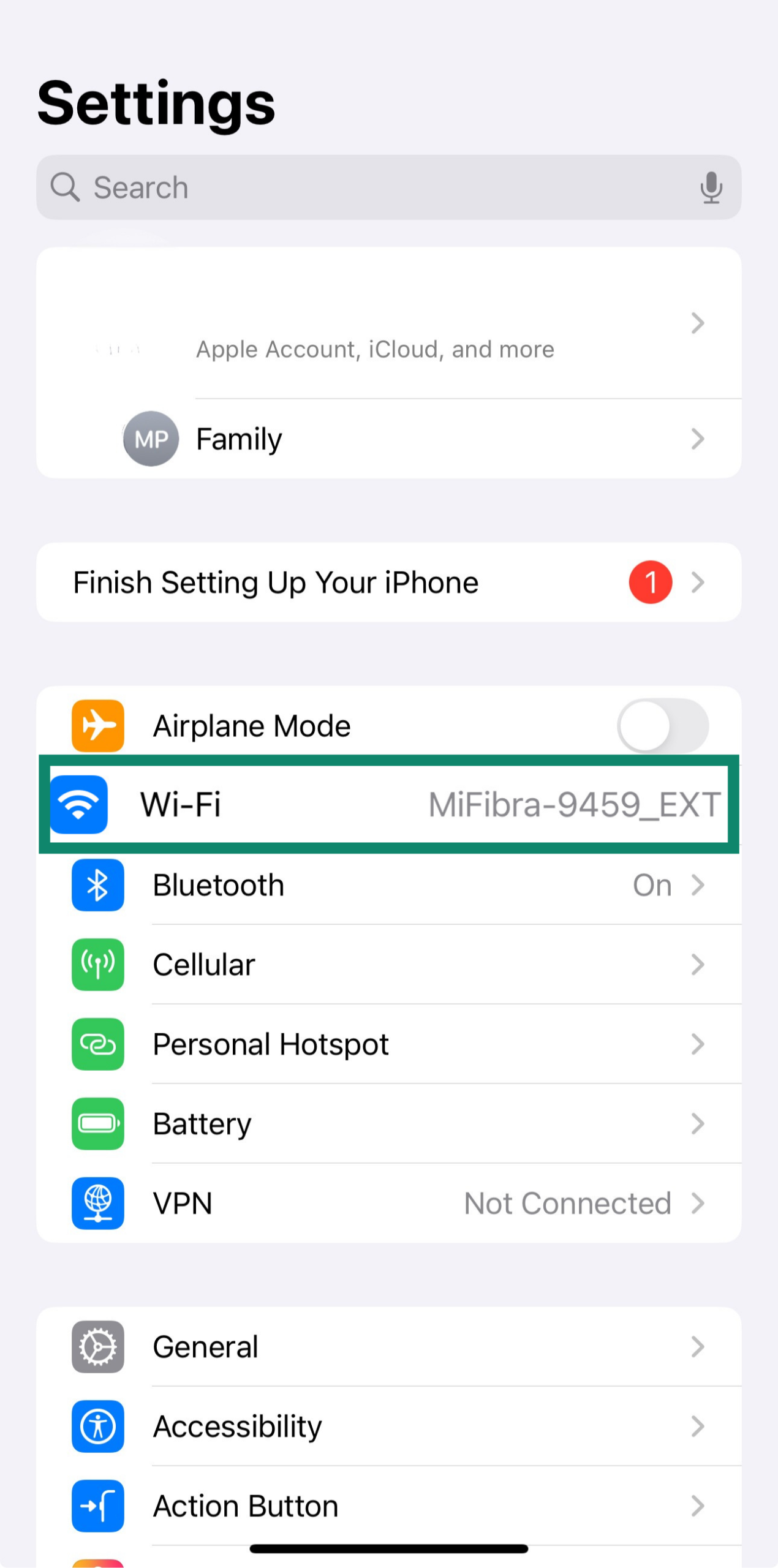
- Tap the (i) icon next to your connected network.
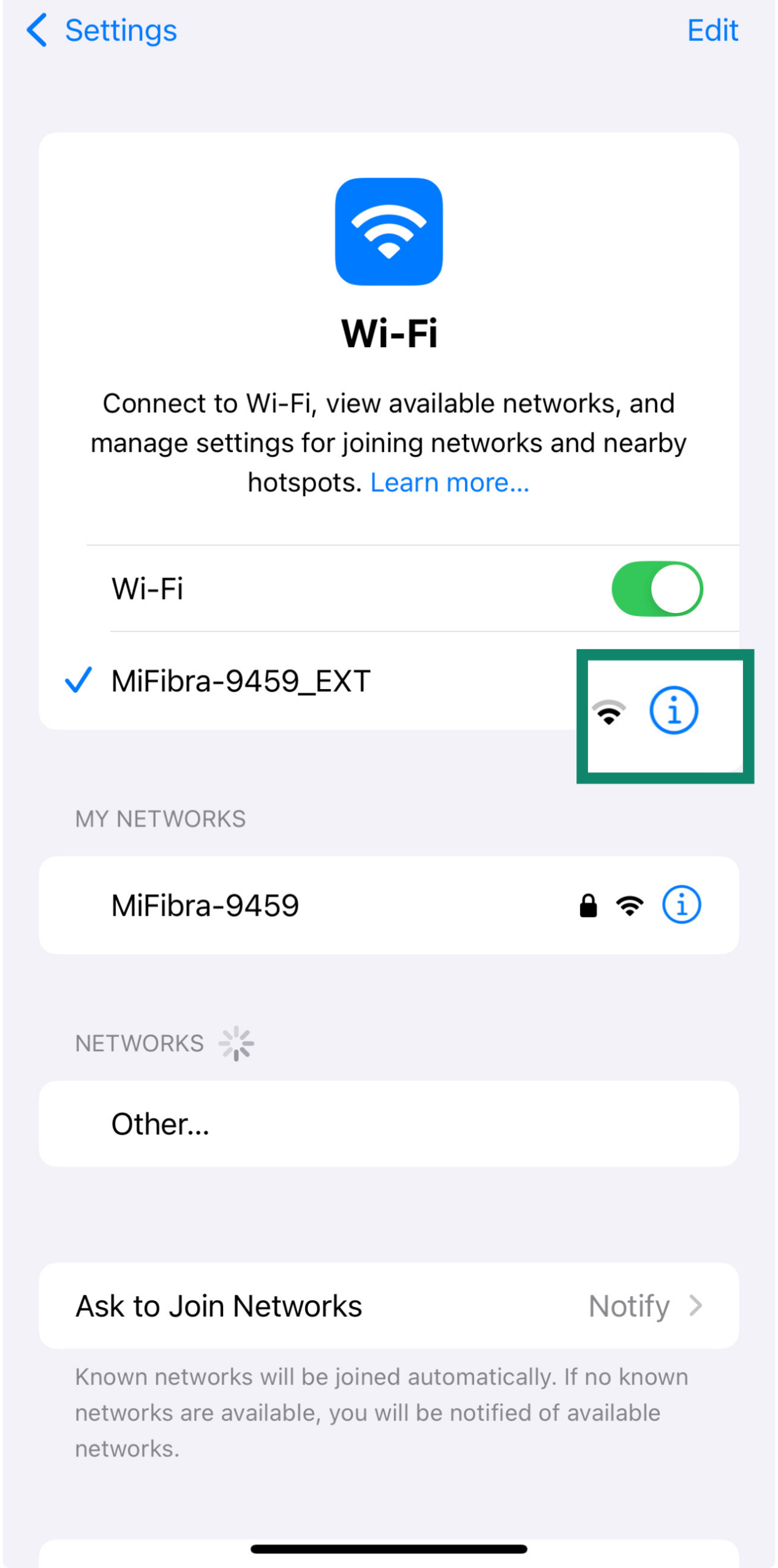
- Scroll down to the IP Address section; your private IP will be listed there.
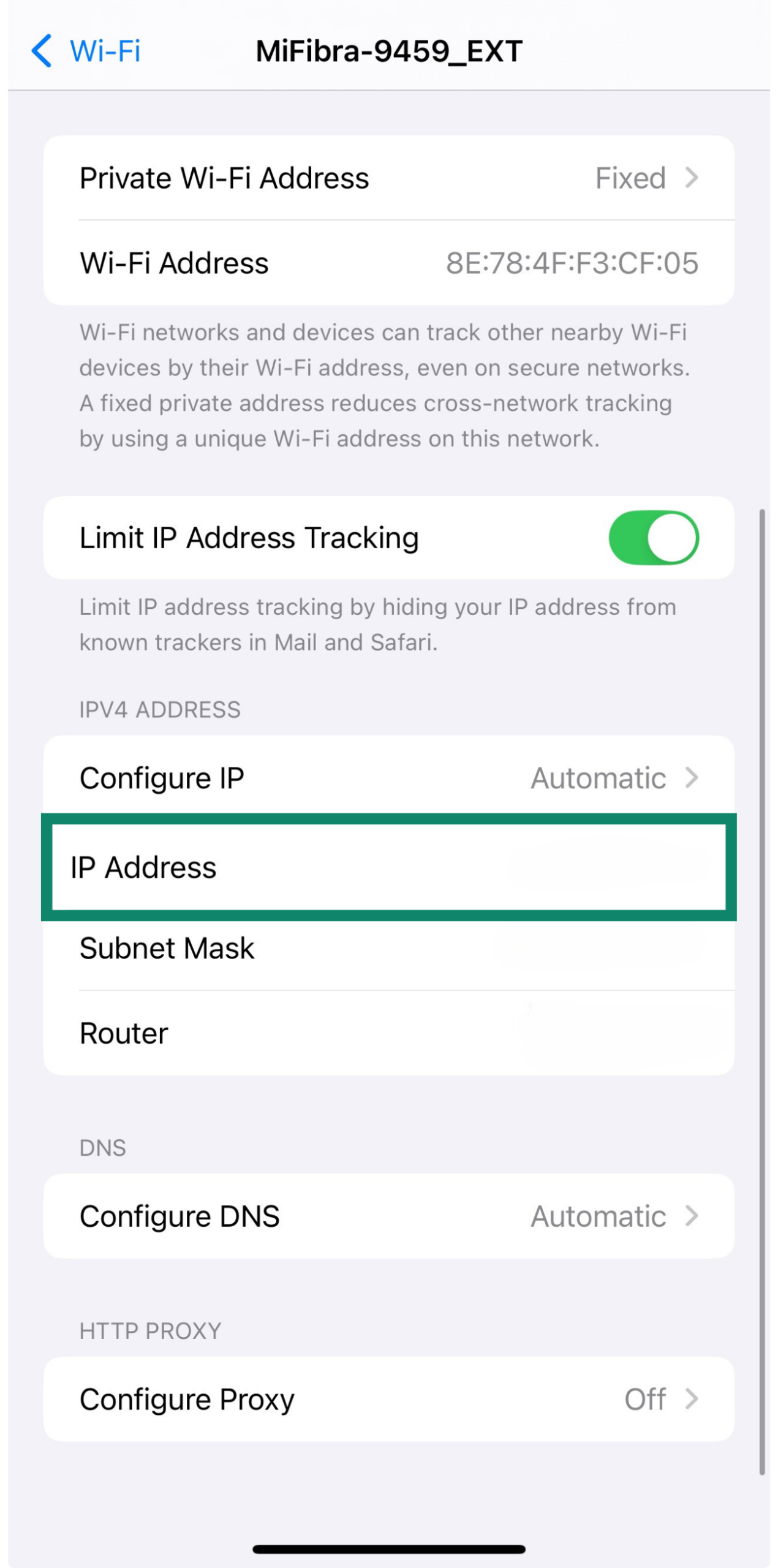
How to change an IP address on iPhone
There are a few different ways to change your IP address on an iPhone. Methods 1–4 affect your public IP address, while Methods 5–6 apply to your private IP.
Method 1. Use a VPN on your iPhone
The easiest way to change your public IP address is to use a VPN. ExpressVPN is a popular choice because it’s reliable and easy to use. Here’s how to do it:
- Download ExpressVPN from the App Store and install the app. Sign up or log in with your credentials.
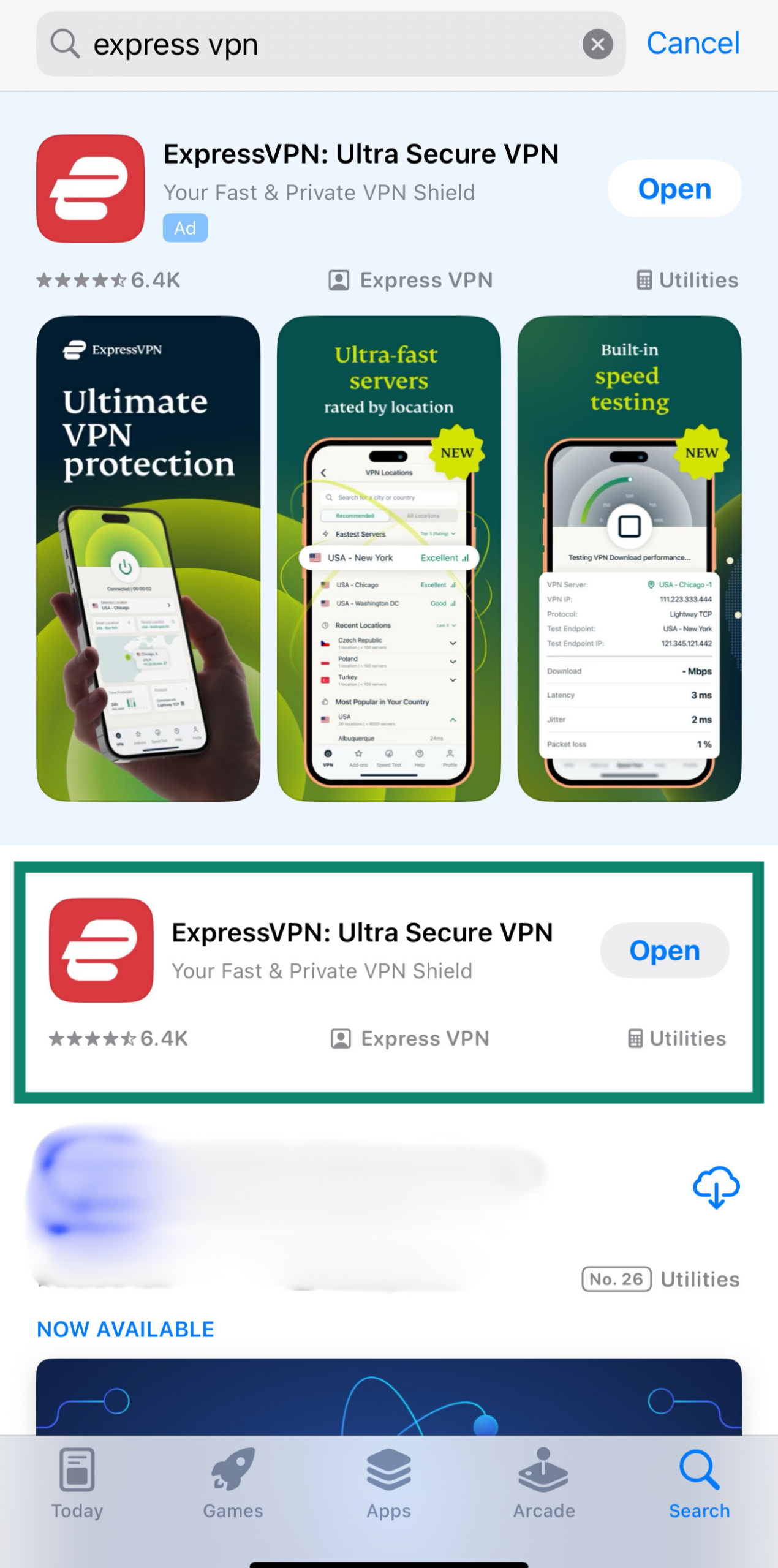
- Open the app and tap the power button to connect.
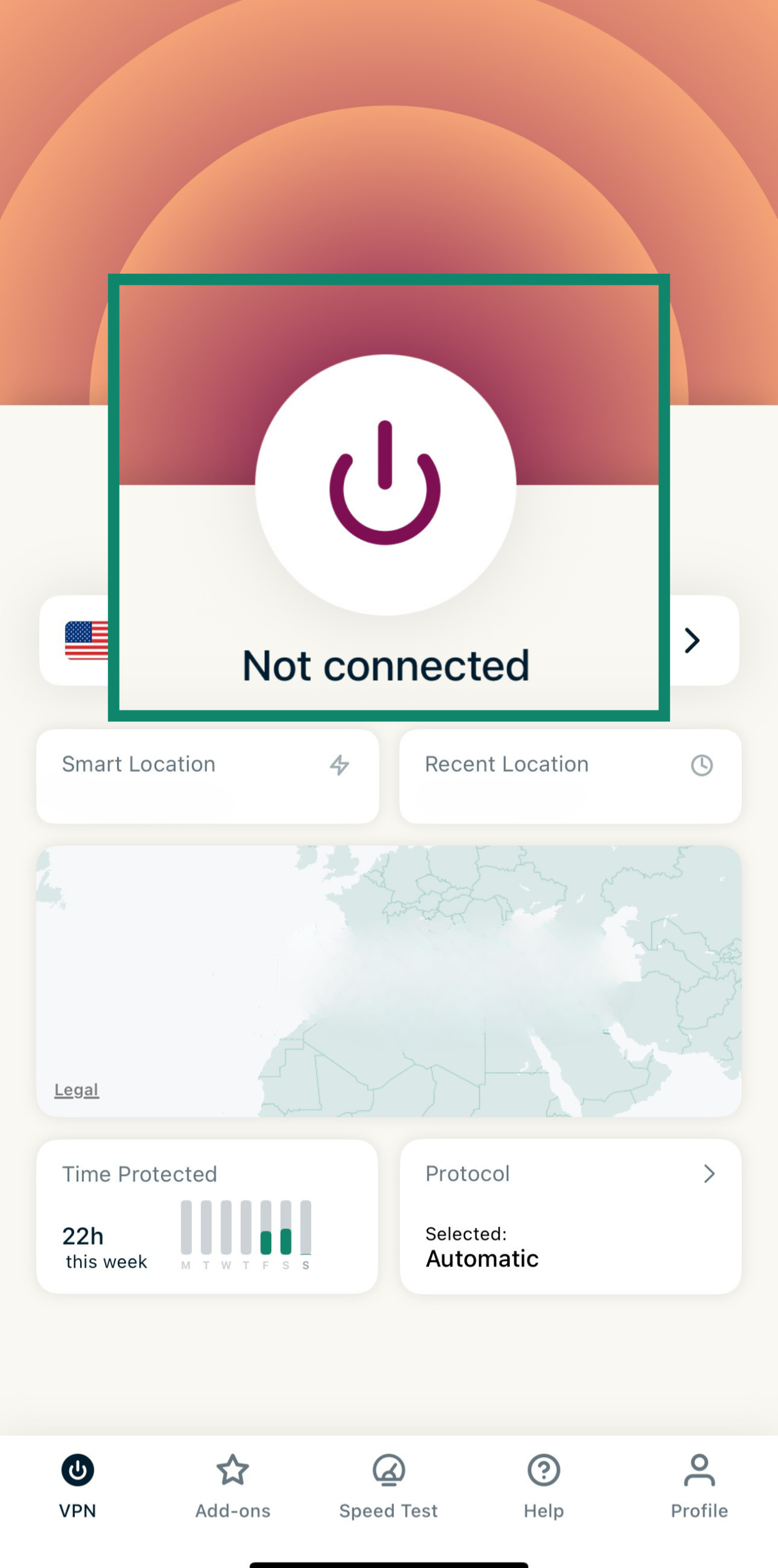
If you need it, you can choose a specific location from the list of available countries to make it look like you’re browsing from another place. You might also want to check out where the VPNs are legal to make sure you’re not breaking any rules.
Method 2. Use a proxy server
A proxy server also changes your public IP address, making it look like you're connecting from somewhere else. Just keep in mind: unlike a VPN, proxies usually don’t encrypt your traffic.
Here’s how to use a proxy server on your iPhone:
- Open the Settings app on your iPhone and go to Wi-Fi.
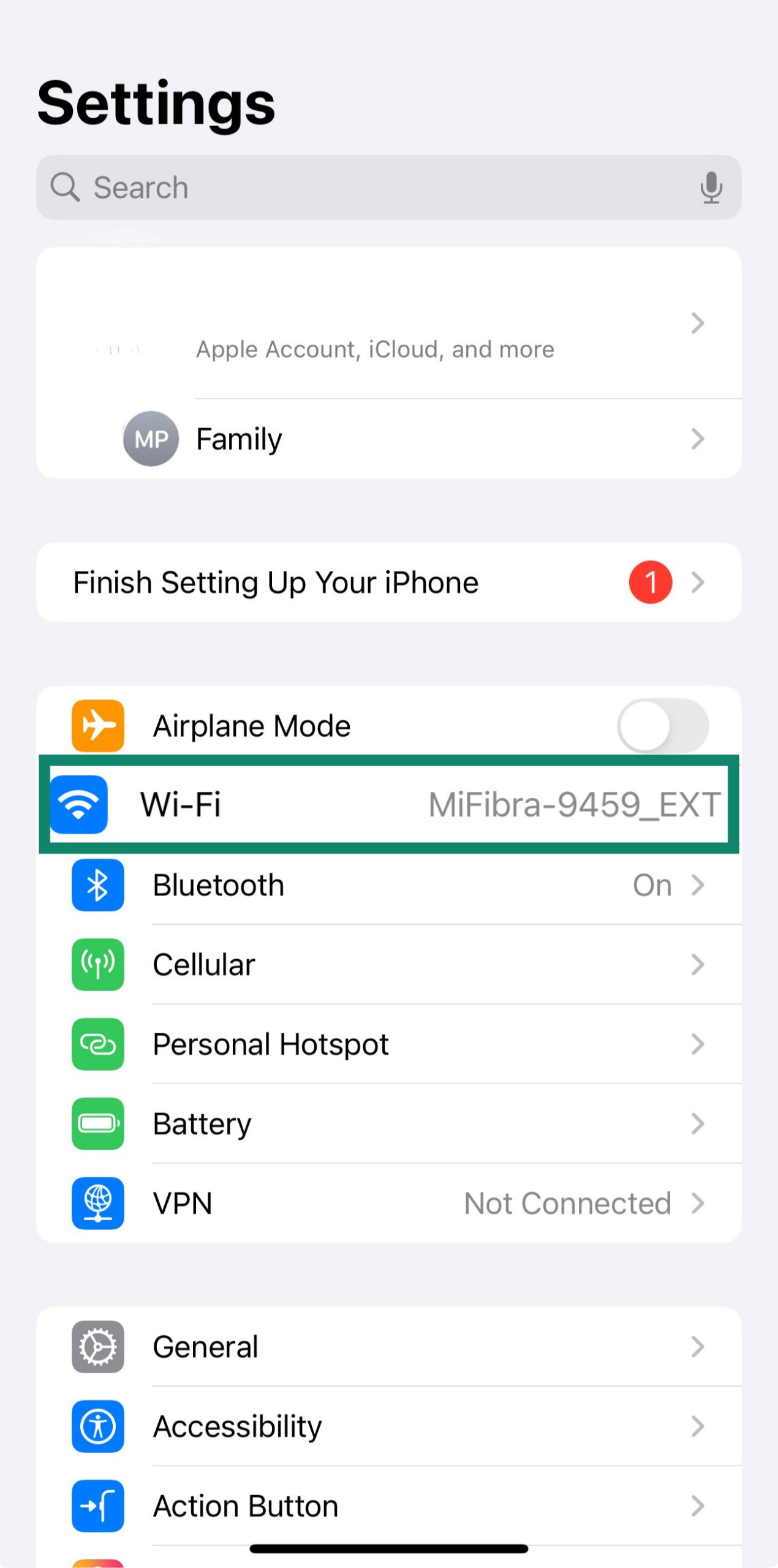
- Find the network you’re connected to and tap on the small (i) icon next to your network name.
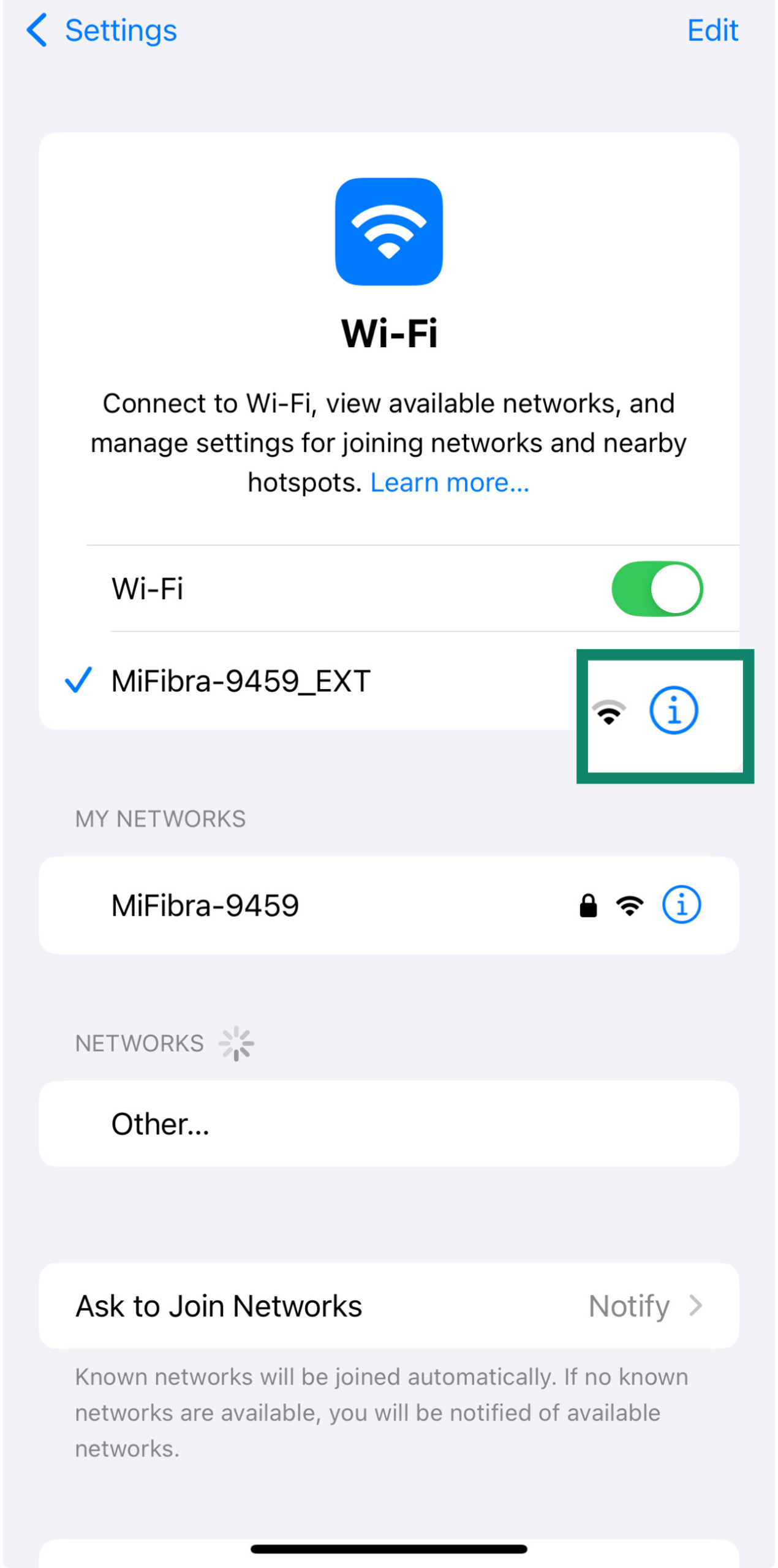
- Go to iPhone proxy settings. Scroll down and tap on Configure Proxy.
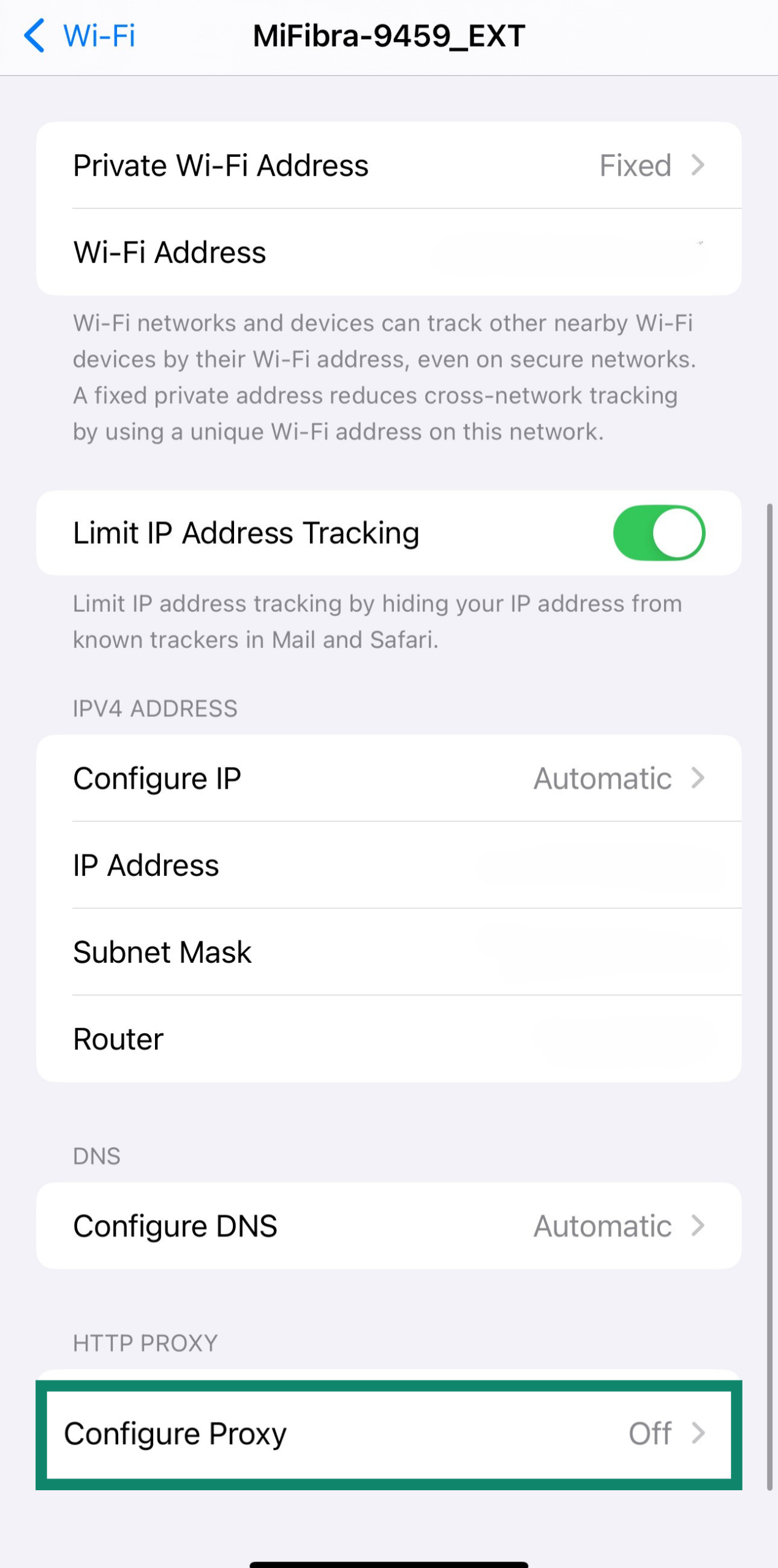
- Choose Manual.
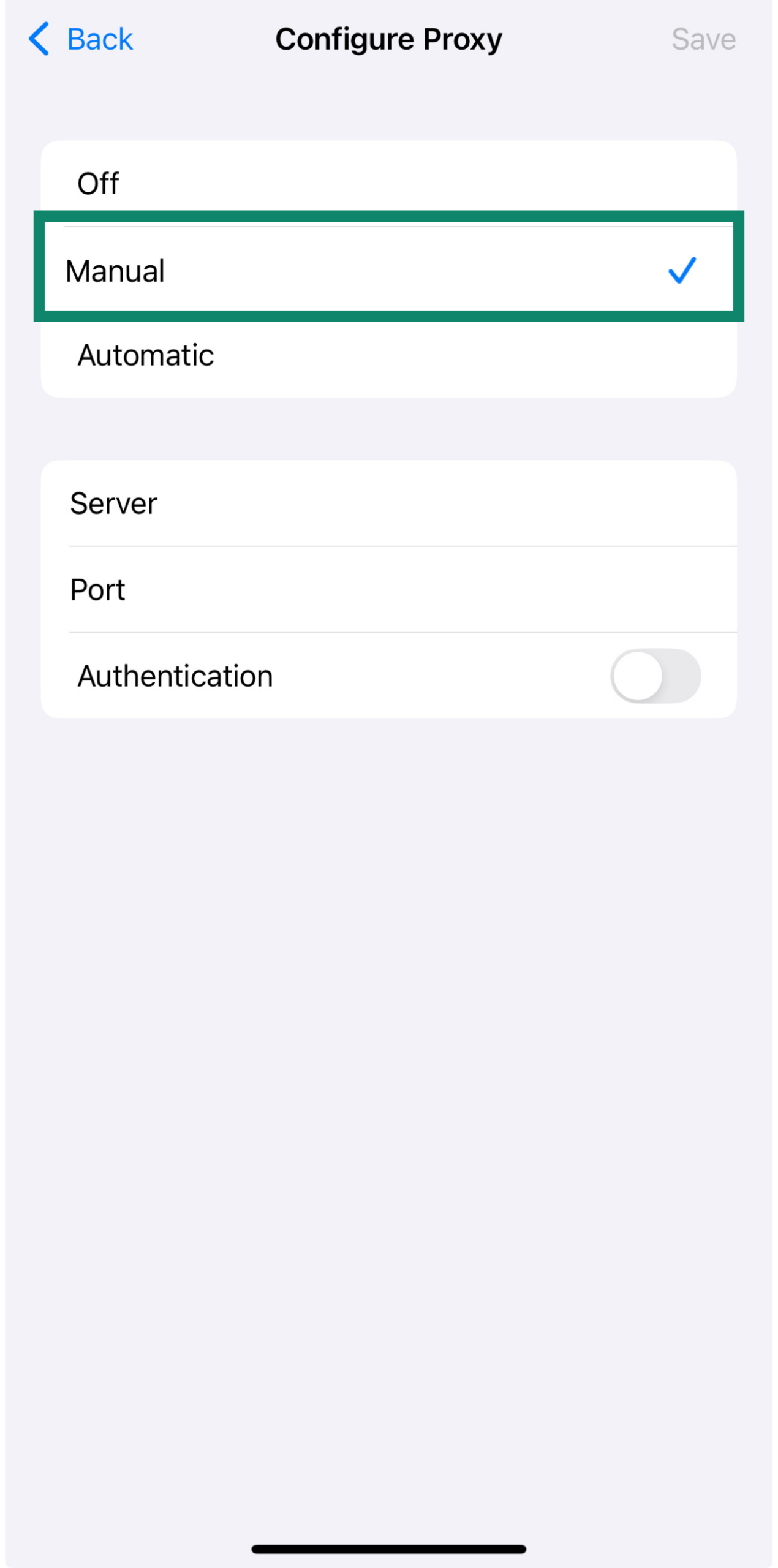
- Enter the proxy server address and port number your service provided and tap Save.
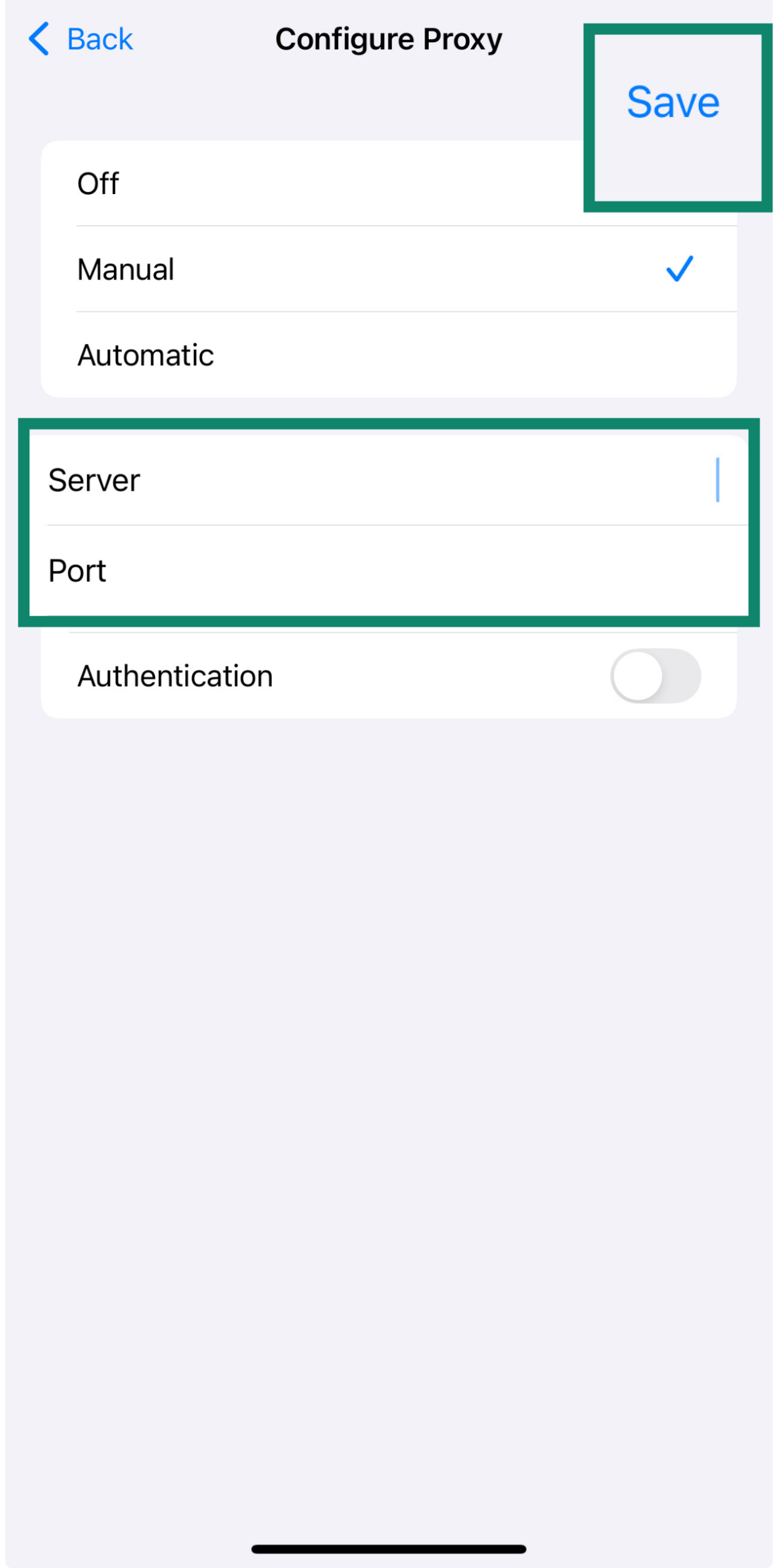
If you’re using a proxy service (like Smartproxy or Oxylabs), you’ll find the server address and port number in your account dashboard or setup guide. If you're on a school or work network, your IT admin should provide the necessary details.
Method 3. Connect to the Tor network
Tor routes your traffic through multiple encrypted servers around the world, making it very difficult to trace your online activity or real IP address. It offers strong privacy protection, but it’s usually slower than a VPN.
- Download Onion Browser from the App Store (recommended by the Tor Project).
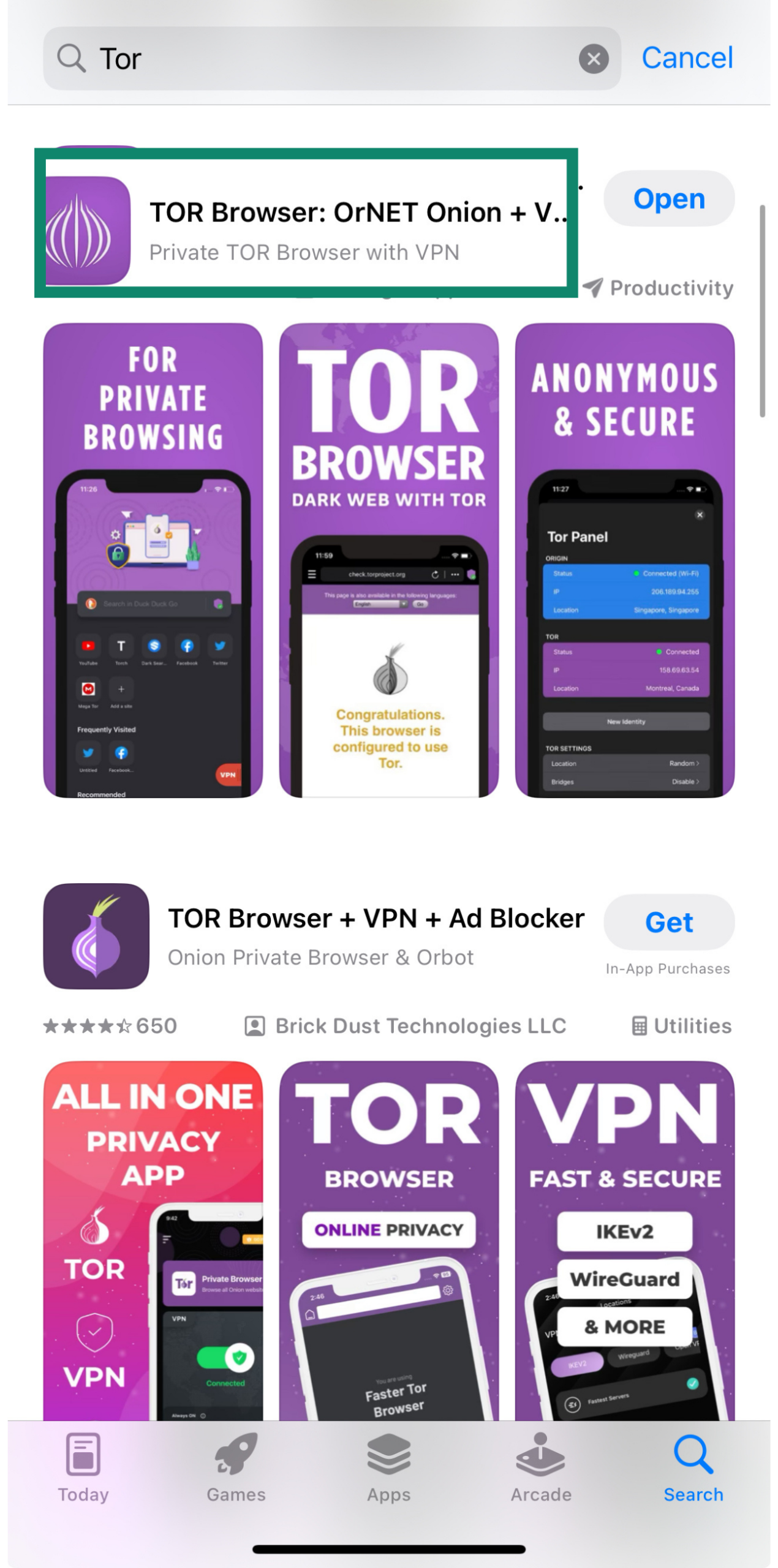
- Open the app and start browsing. Your public IP address will be masked and replaced with one from the Tor network, helping you appear as if you're connecting from a different location.
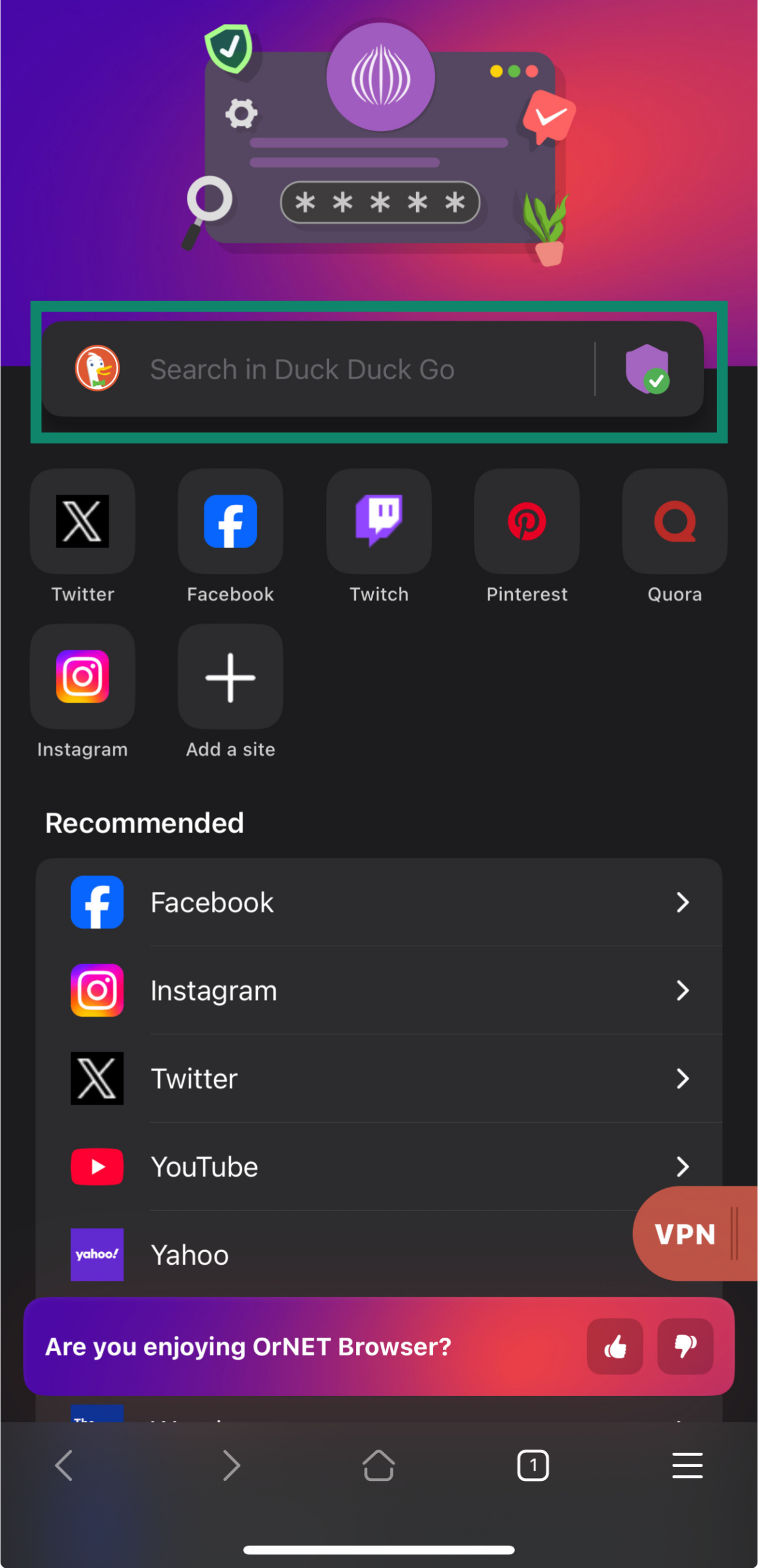
Method 4. Reset your IP address via Airplane Mode
If you're not connected to Wi-Fi, your iPhone uses a mobile data IP assigned by your cellular provider. Unlike Wi-Fi, you can’t configure this IP manually.
However, toggling Airplane Mode can help. When you enable Airplane Mode, it disconnects cellular data along with other wireless connections. After a few seconds, turning it off forces your iPhone to reconnect to the mobile network.
This may result in a different public IP address being assigned by your carrier, especially if they use dynamic IP allocation. While it’s not guaranteed, it’s an easy method that often works.
Method 5. Change your IP address manually via iPhone network settings
If you want to set a specific private IP address for your iPhone on a Wi-Fi network, here’s what you can do:
- Open the Settings app and tap Wi-Fi.
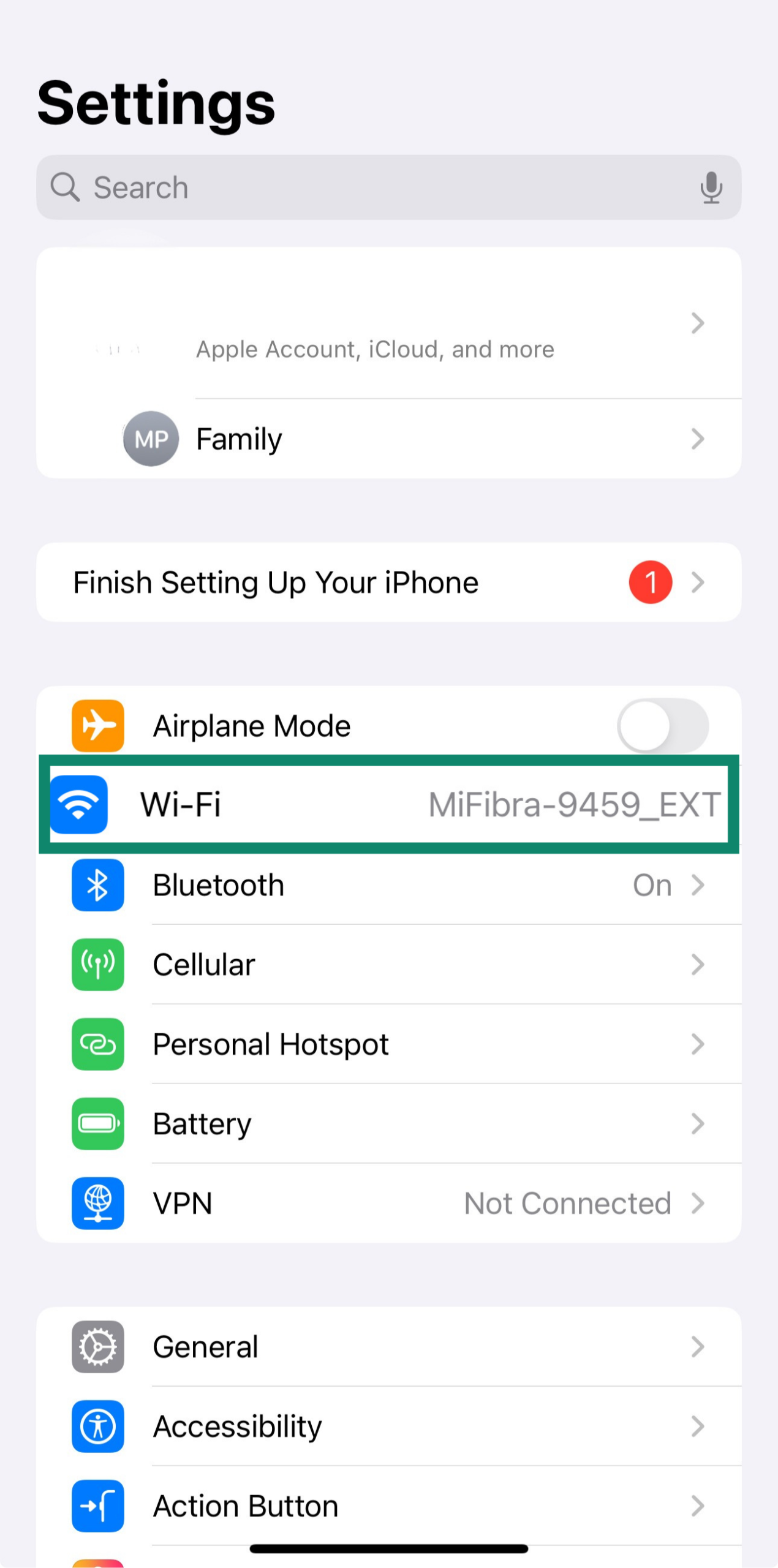
- Tap the (i) icon next to your network’s name.
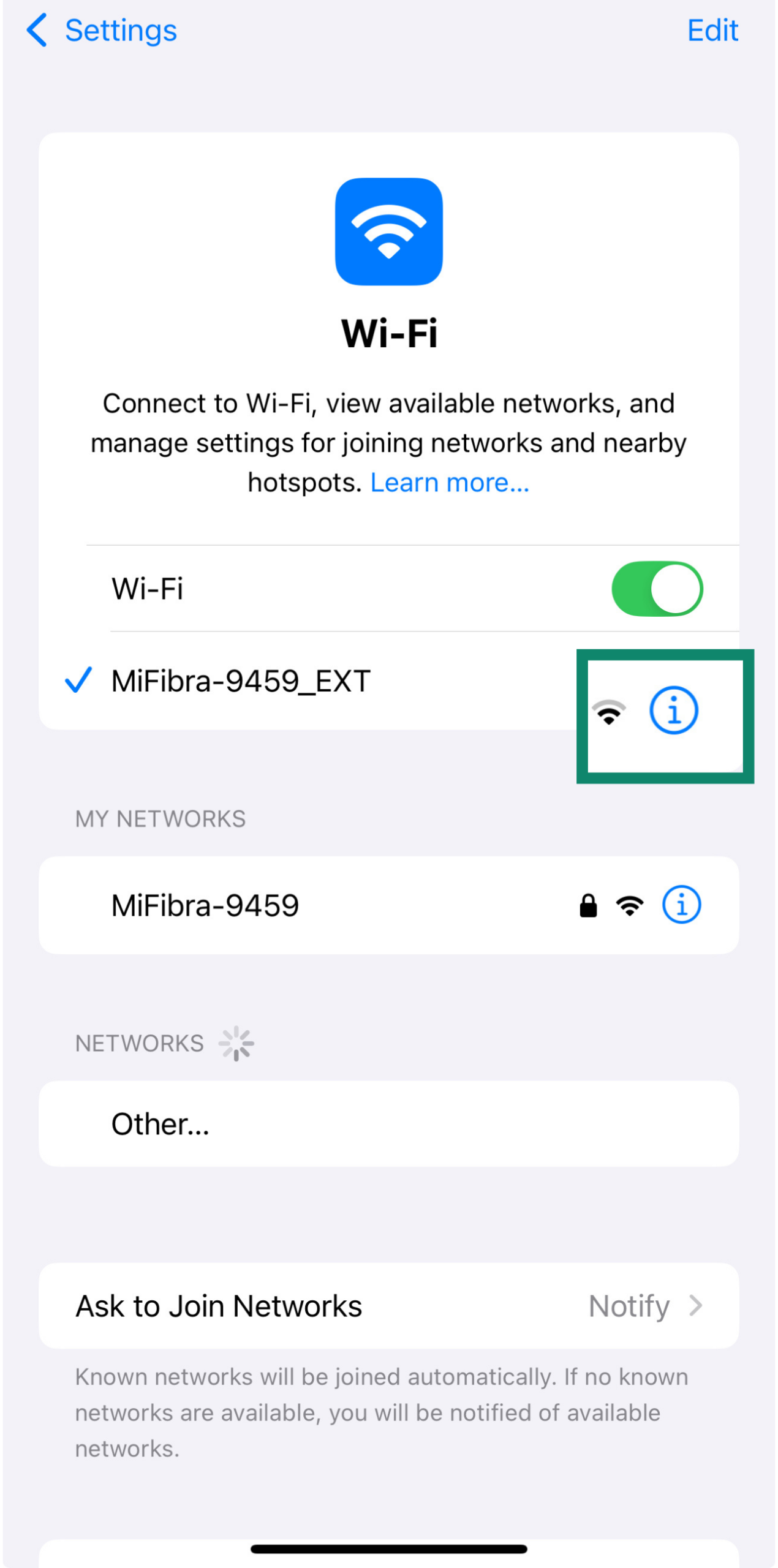
- Scroll down to Configure IP and tap it.
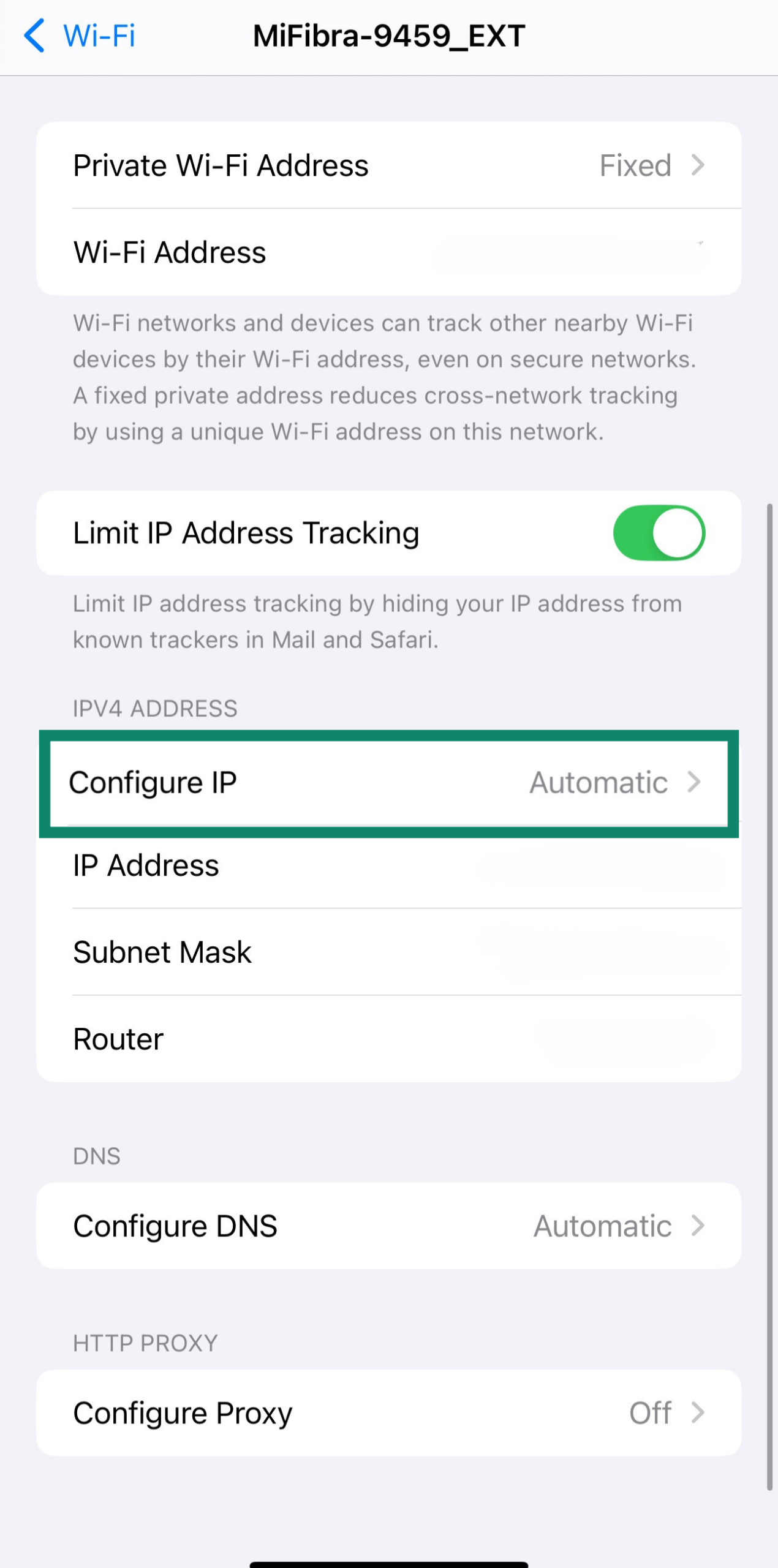
- Pick Manual.
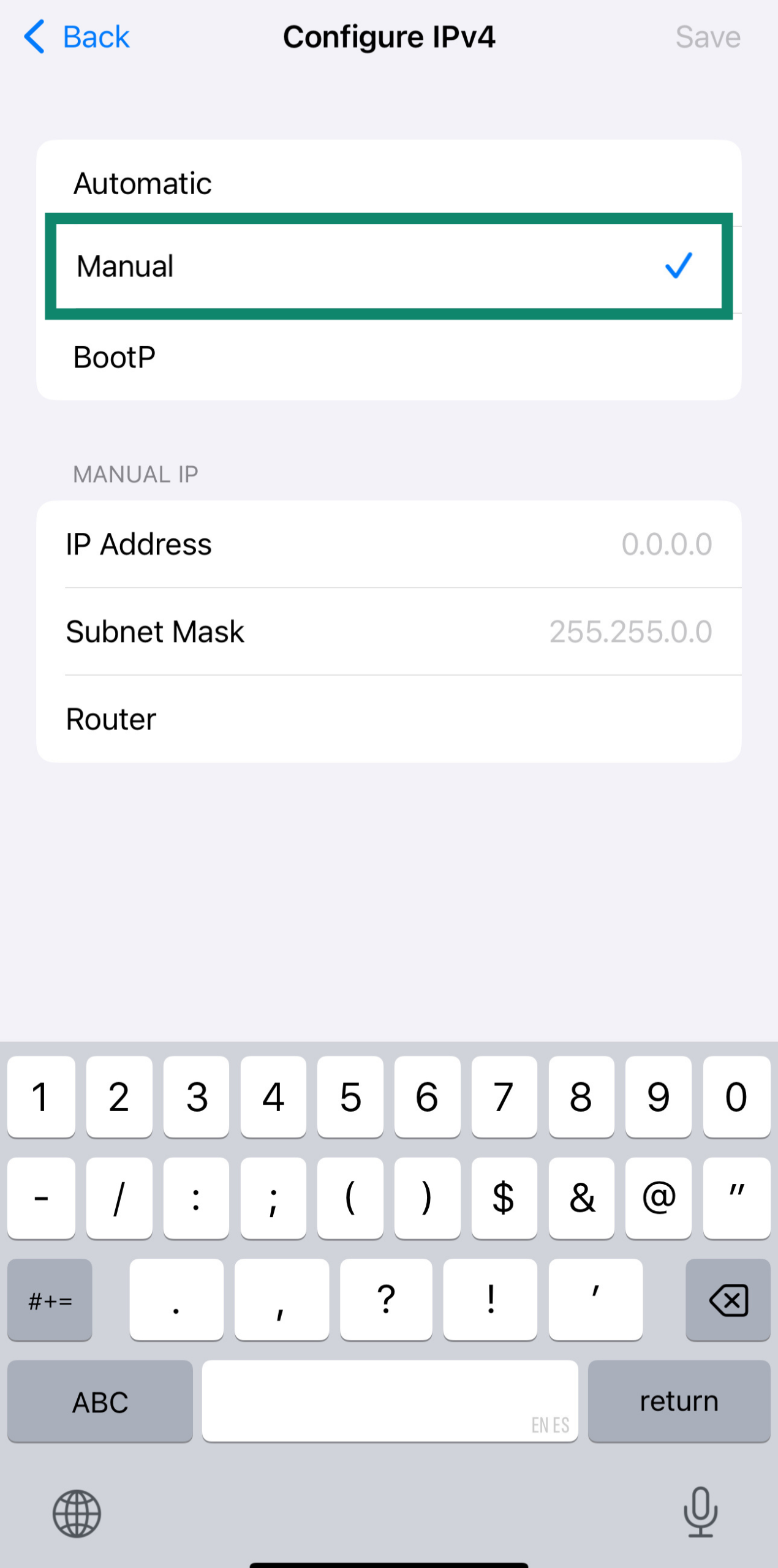
- Enter the new IP address and add your Subnet Mask and Router address. Click Save.
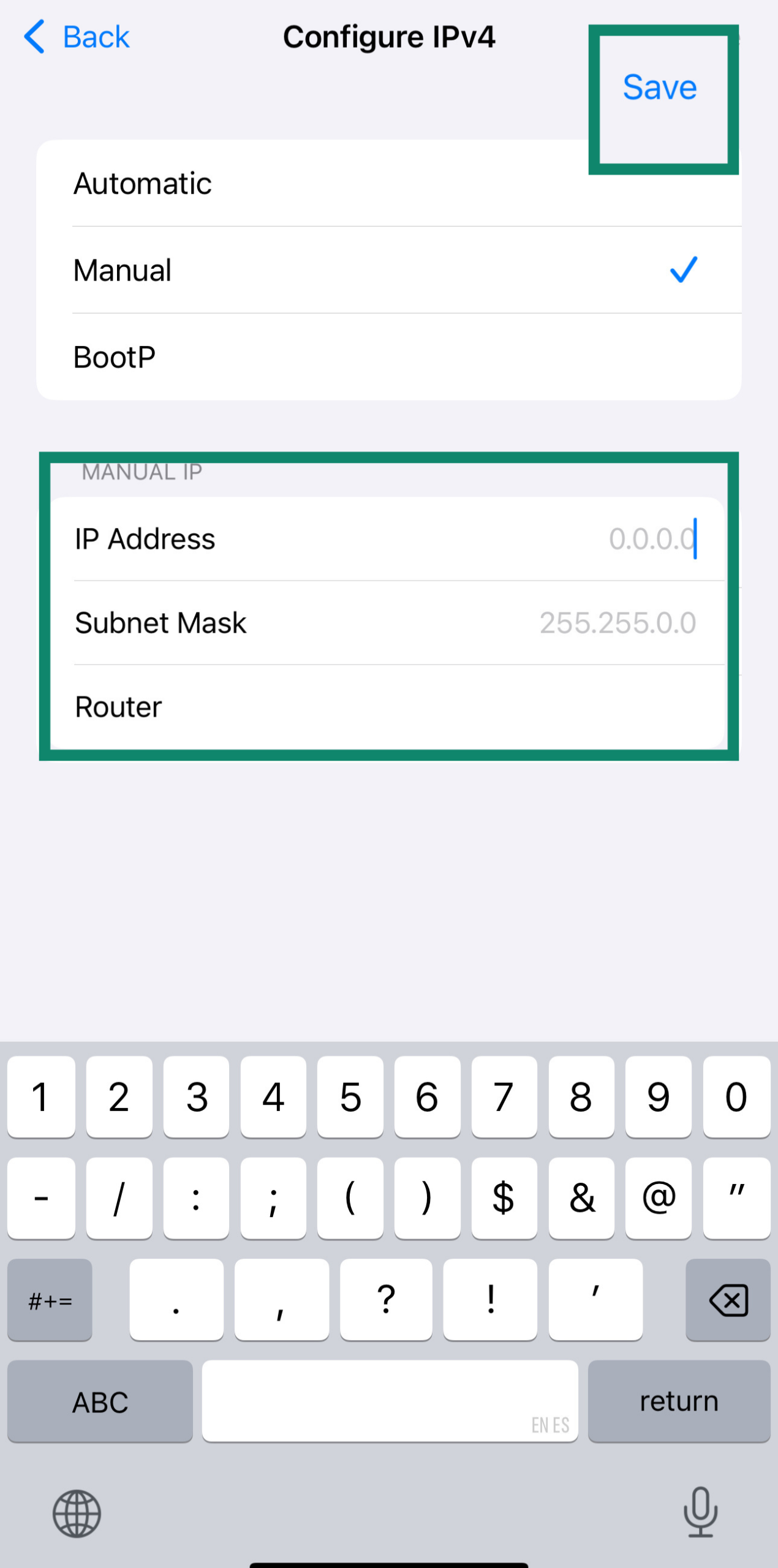
You can find the correct subnet mask and router info by checking your current Wi-Fi settings; just tap the (i) next to your connected network.
Use the same subnet mask and router shown there (usually something like 255.255.255.0 for the subnet and 192.168.1.1 for the router), and choose a new IP that's in the same range but not already in use, like changing the last number to something higher, such as 192.168.1.240.
Method 6. Reset your iPhone’s IP address (network reset method)
Resetting your network settings can help resolve connection issues and refresh your private IP address.
- Open Settings and tap General.
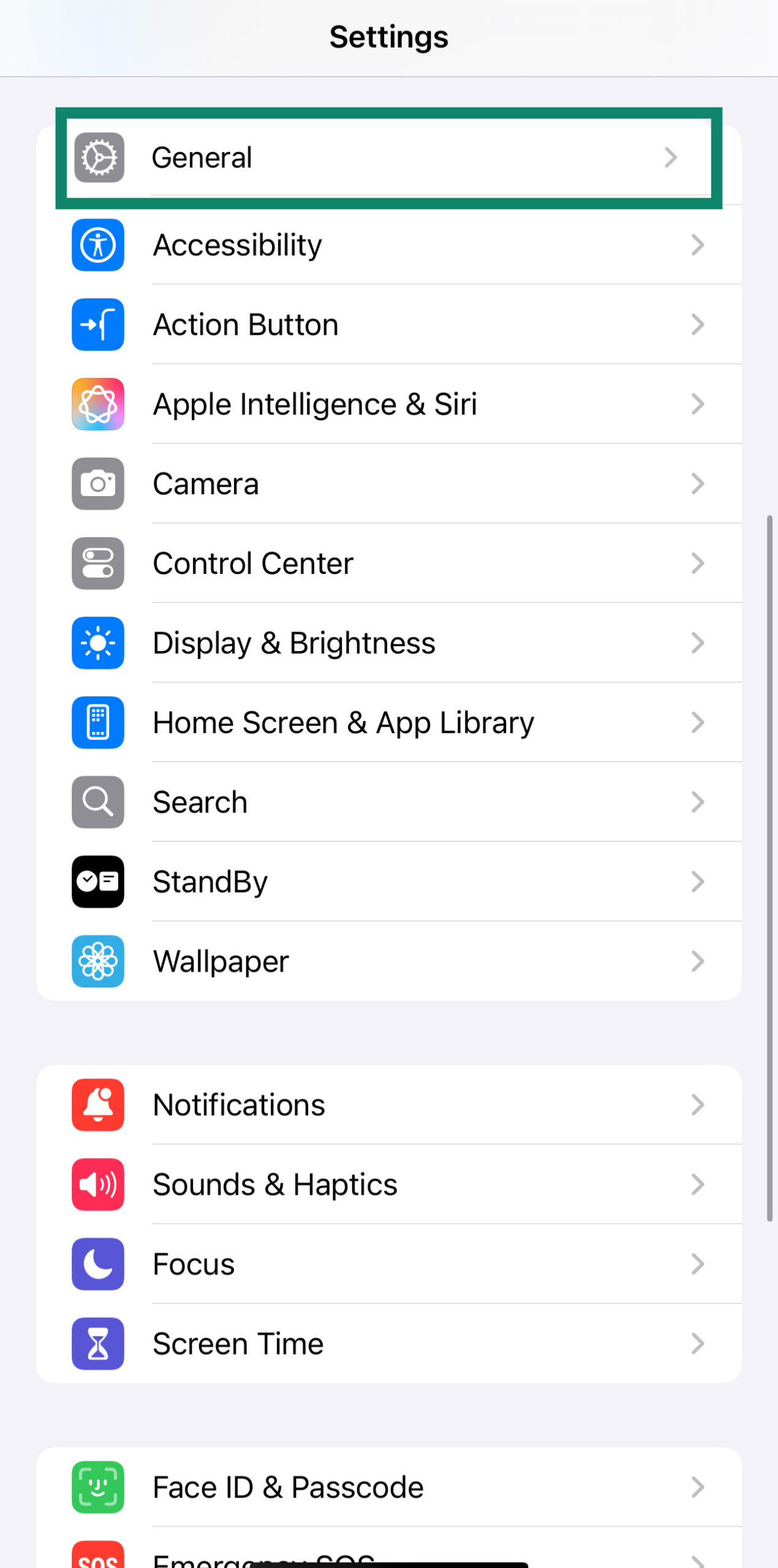
- Scroll down and select Transfer or Reset iPhone.
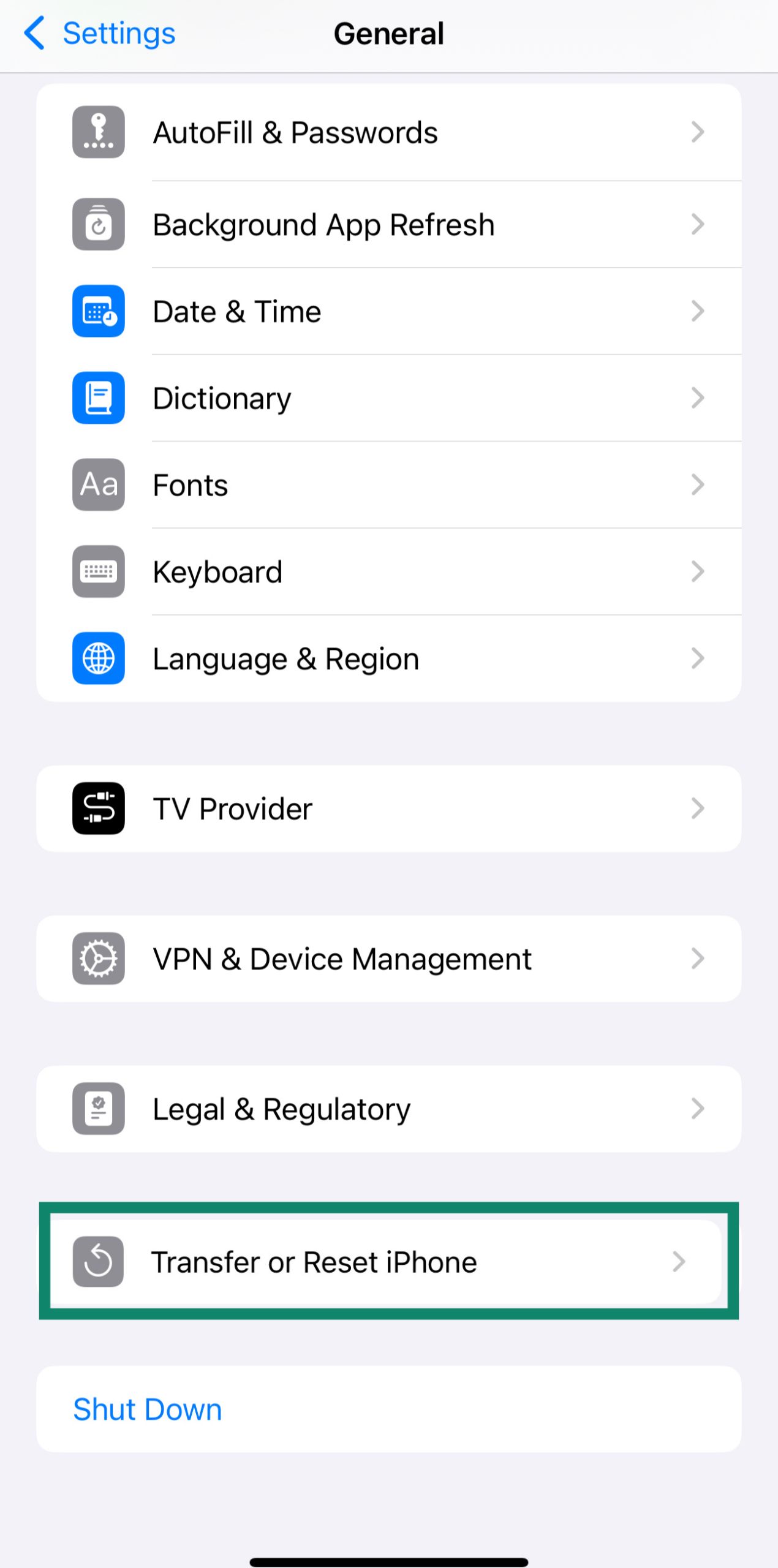
- Tap Reset.
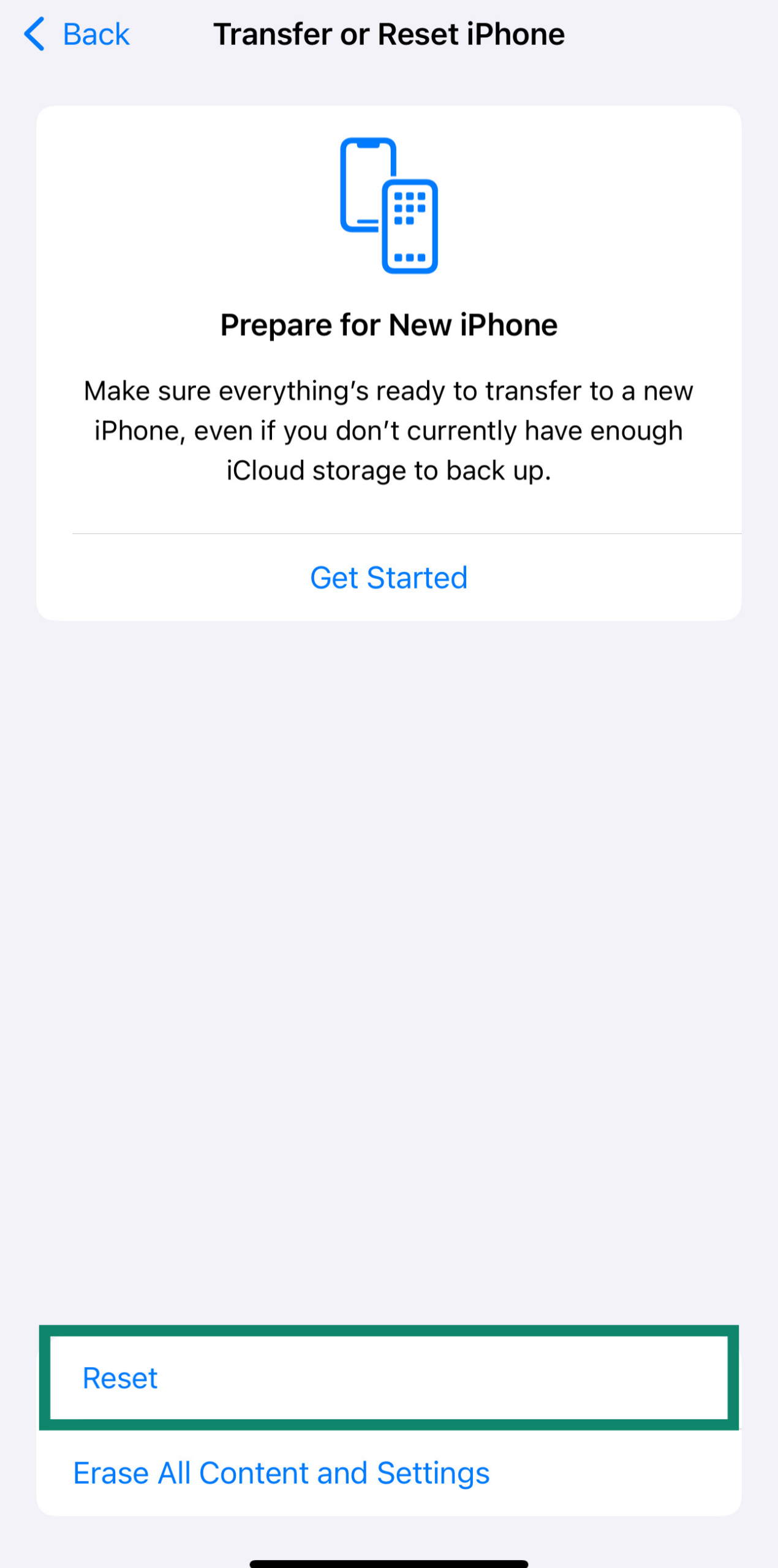
- Choose Reset Network Settings. Your iPhone will restart, and your network settings will be cleared.
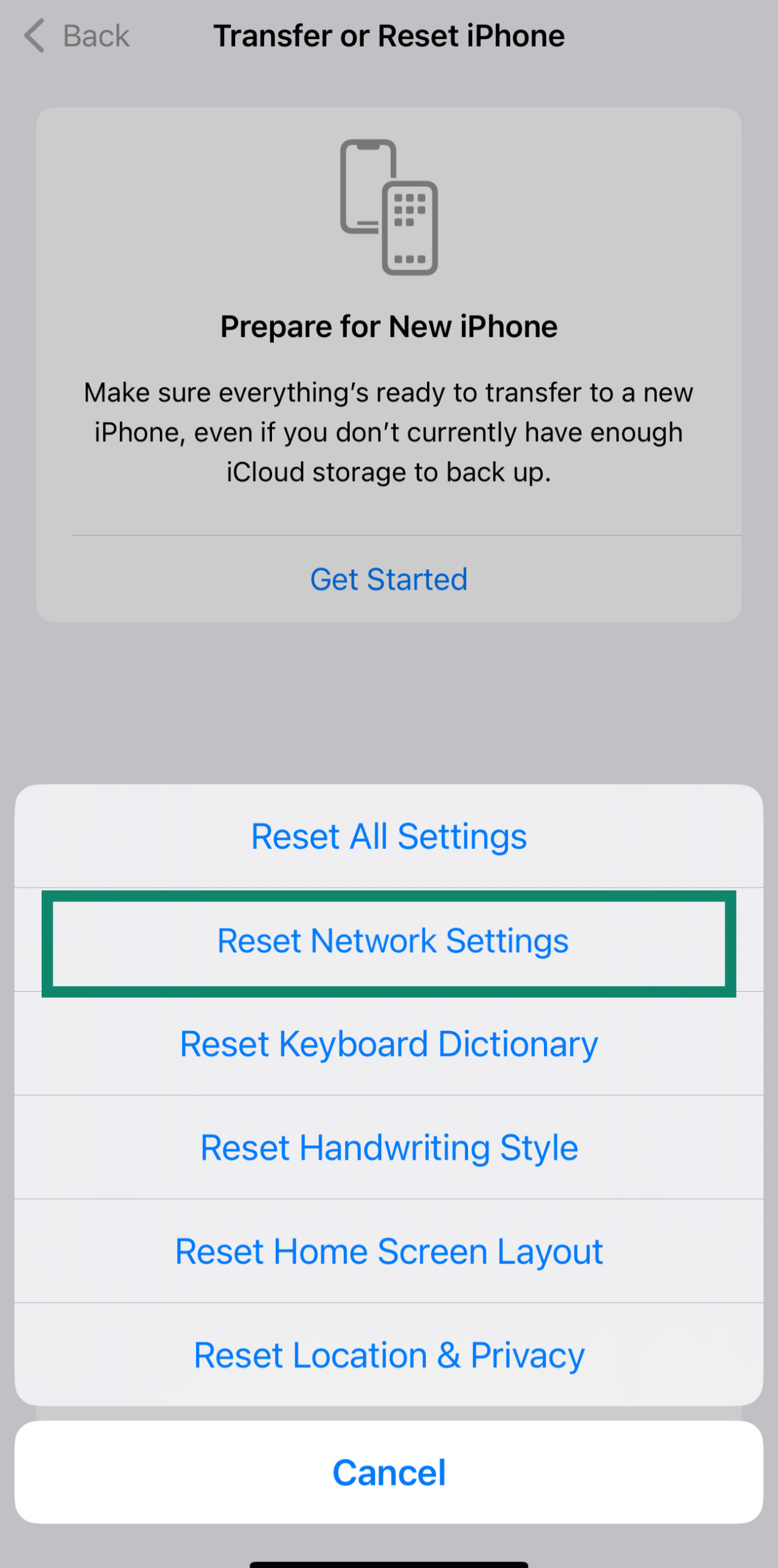
Resetting your iPhone’s network settings helps with local connectivity problems and will refresh your private IP address, but it doesn’t directly change your public IP. A new public IP is only likely if you also restart your router and your ISP assigns IPs dynamically using Dynamic Host Configuration Protocol (DHCP) or Point-to-Point Protocol over Ethernet (PPPoE), and even then, it’s not guaranteed.
If you're curious, this guide explains the difference between DHCP and PPPoE and how they affect IP assignment.
Pros and cons of changing your iPhone’s IP address
Changing your iPhone’s IP address can be useful, whether you want to improve your privacy, access restricted content, or just see how it all works. But like any tool, it comes with some trade-offs.
Benefits of changing your iPhone’s IP address
- Enhanced privacy: Swapping your IP can help hide your real location and make it harder for websites, advertisers, or nosy trackers to follow you around the internet. If you use a VPN or Tor, you’ll get even more privacy thanks to encryption and anonymous routing.
- Safe access to content: Changing your IP, especially with a VPN or proxy, can let you securely access sites and services you need from anywhere.
- Increased security on public Wi-Fi: Public networks aren’t always secure. If you’re using a VPN that changes your IP and encrypts your data, it makes it harder for hackers to snoop on you in places like coffee shops or airports.
Potential drawbacks of changing your iPhone’s IP address
- Possible slower speeds: Tools like VPNs and proxies reroute your traffic and encrypt it, which can slow things down a bit. That said, with a top-of-the-line VPN, you might not even notice the difference.
- May violate certain terms of service: Certain websites and apps don’t like it when your IP changes, especially if it jumps across countries. In some cases, you might get logged out, face captchas, or even get blocked (though this is pretty rare).
FAQ: Common questions about changing an IP on iPhone
Can I get my IP address changed on my phone?
Yes, you can. You can manually adjust your private IP in your Wi-Fi settings. But to change your public IP, you’ll need a VPN app like ExpressVPN. It’ll hide your actual location and assign you a new IP.
How to reset an IP address?
Resetting your iPhone’s network settings resets your private IP address on the local Wi-Fi network. When you reset network settings, your iPhone forgets all saved Wi-Fi networks, Bluetooth connections, and VPN settings. After the reset, when you reconnect to Wi-Fi, your device typically requests a new private IP address
Can I change my IP address to another country?
Yes, you can change your IP to another country using a VPN app. For example, ExpressVPN lets you pick a country and gives you an IP address from there. This helps you access content from other countries or appear like you’re browsing from somewhere else.
How do I change my IP for Snapchat or Instagram?
To change your IP address for Snapchat or Instagram, the most effective way is to use a VPN app on your iPhone. A VPN routes your internet traffic through a server in a different location, giving you a new IP address.
Can my iPhone’s IP address be traced?
Yes, your iPhone’s IP address can be traced to a certain extent. Websites, apps, and online services can see your public IP address, the one assigned by your internet service provider (ISP) or mobile network. This IP can reveal general information like your city, region, or ISP.
To make your IP harder to trace, you can use a VPN, which hides your real IP and replaces it with one from the VPN server.
Why does my iPhone show multiple IP addresses?
Your iPhone usually has a private IP address and a public IP address. The private one is for communication on your home network, while the public one is how the internet sees your device.
Is it legal to change my IP address?
Yes, it’s legal to change your IP address using a VPN or by adjusting your settings. People do it to boost privacy or safely access content from anywhere. Just make sure you’re not breaking any other rules or terms of service for the apps you use.
How can I change my iPhone IP address without Wi-Fi?
To change your iPhone’s IP address without Wi-Fi, you can try toggling Airplane Mode on and off. This disconnects you from the mobile network, and when reconnected, your carrier may assign you a new public IP address.
Take the first step to protect yourself online. Try ExpressVPN risk-free.
Get ExpressVPN